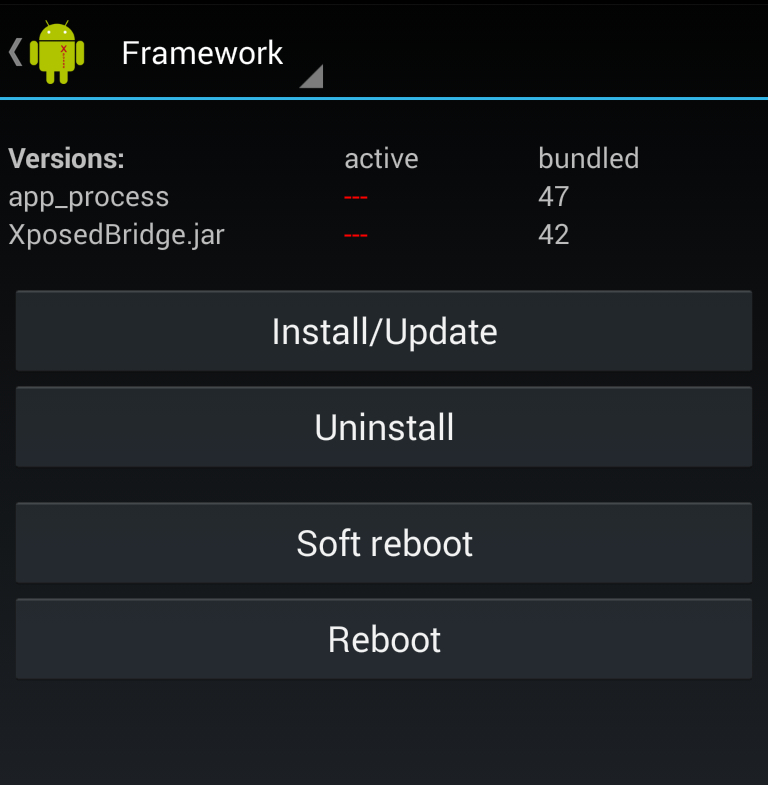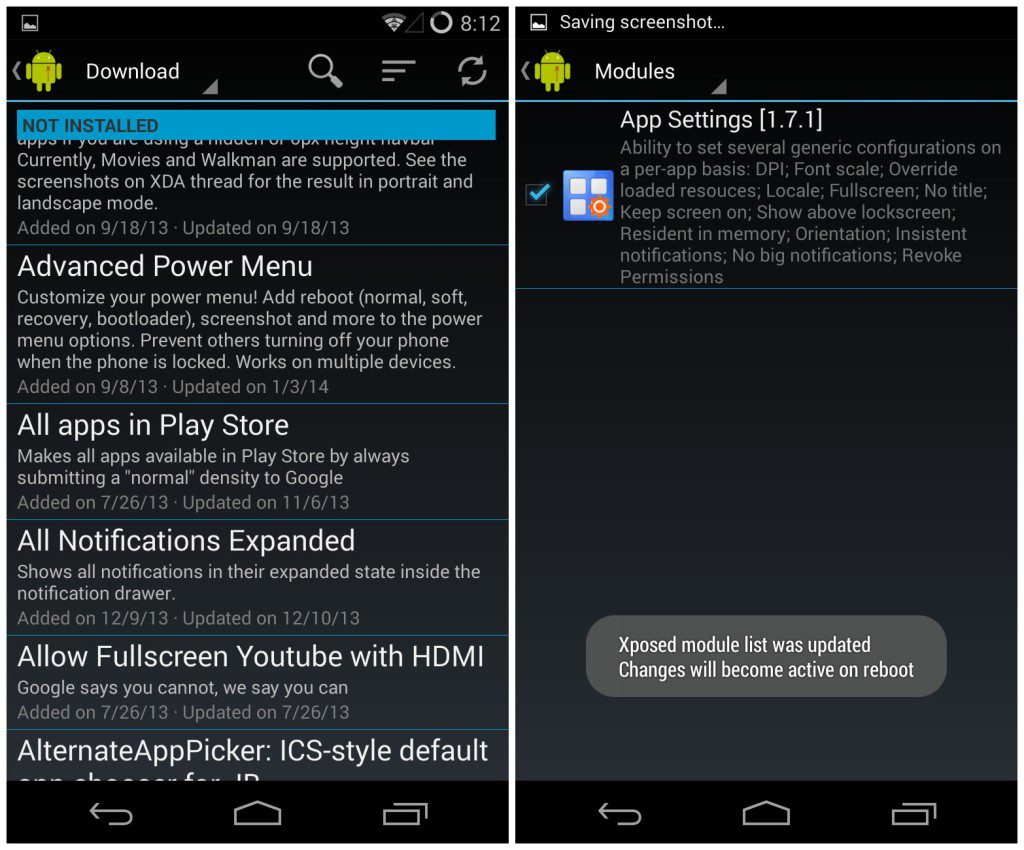Xposed framework is one of the most innovative feature to come out from the Android development community in recent times. For the unknown, Xposed is a framework for modules to change the behavior of certain apps or features on your phone. It is a great way to get the customizability of custom ROMs on your Android device, without the need to flash any custom ROM.
The level of customizability that Xposed modules offer can only be matched by custom ROMs. For example, using an Xposed module called Gravity Box, you can customize the Quick Settings tile on your Android device, enable battery percentage, volume wake and much more. Some Xposed modules are also used to fix bugs that are present in OEMs firmware.
Since Xposed acts as an intermediary between the system framework, there is a slight performance hit of around 0.16ms, which should not bring any visible performance hit, at least on a high end device. However, since the Xposed modules are loaded in memory, the more modules you use, the more RAM will be consumed.
Before you jump to the how-to below, make sure you have root access on your Android device and it is running Ice Cream Sandwich or higher.
Step 1: Head over to Xposed’s website to download the installer on your Android device. After installing the APK, start the ‘Xposed Installer’ app from your app drawer.
Step 2: Now, click on Framework and then tap on ‘Install/Update’ to install Xposed on your Android device. Make sure to grant root access to the installer when prompted. After the framework has been installed, reboot your Android device for the changes to take effect.
Step 3: You can now install and use any compatible Xposed module on your Android device. The Xposed Installer has a list of some of the popular modules under the ‘Download’ section, which you can directly install from within the Installer itself.
Step 4: You can install any supported module by clicking on ‘Download’ and then installing the downloaded APK. After this, head over to ‘Modules’ section in the Xposed Installer to activate that module.
Every Xposed module needs to be activated manually before it starts working. You will also need to restart your Android device after activating an Xposed module before it starts working.
Some must have Xposed modules include GravityBox, Greenify, App Settings and AppOpsXposed. If you find any other useful Xposed module, do drop in a comment and let us know.