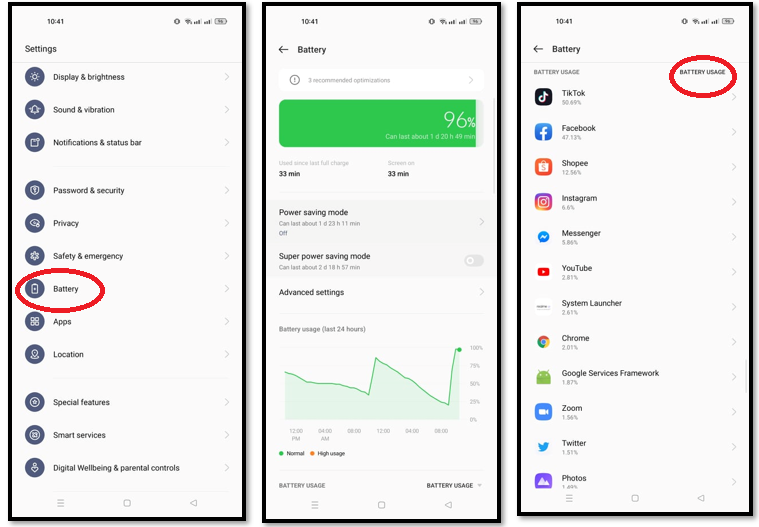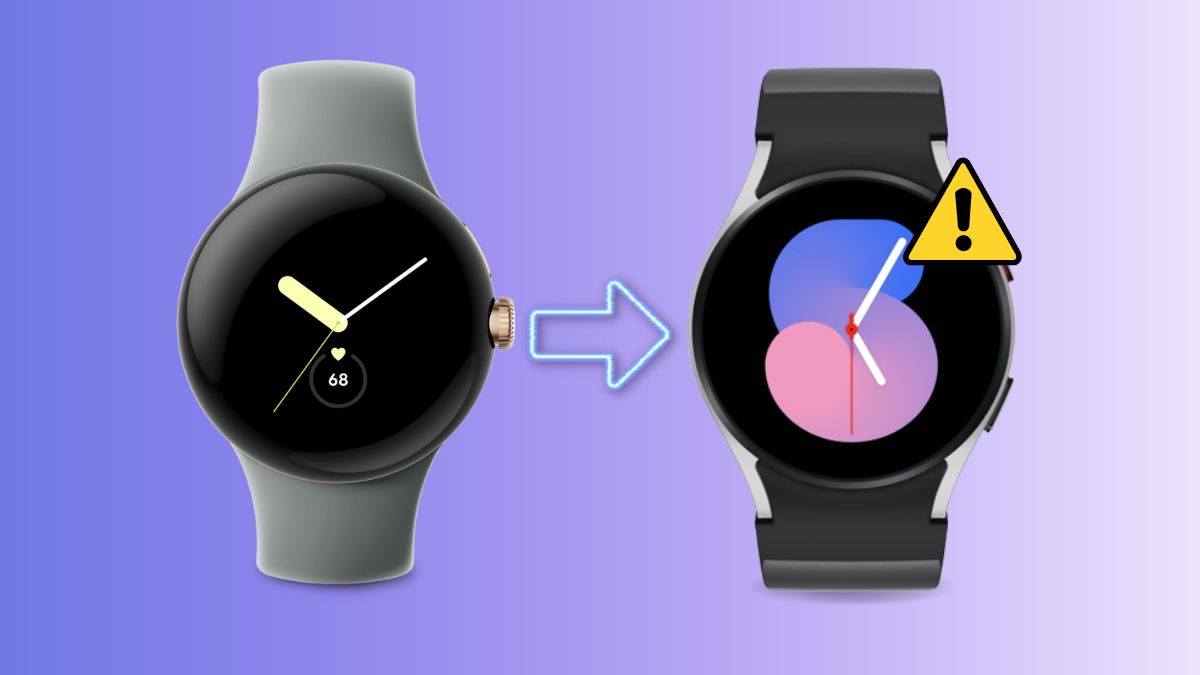
Google’s Pixel Watch is among the best Android smartwatches available in the market. It runs on Wear OS and features simple and sophisticated watch faces compared to native faces from Samsung Galaxy Watch. If you have a Samsung Galaxy Watch and want to try Pixel Watch faces, you are in luck. You can easily sideload Pixel Watch faces on Samsung Galaxy Watch.
The Pixel Watch runs on Wear OS 3, and only Samsung Galaxy Watches that run on the same version of Wear OS are compatible with the Pixel Watch faces. Here is the list of models that are compatible with Pixel Watch faces:
- Samsung Galaxy Watch 4
- Samsung Galaxy Watch 4 Classic
- Samsung Galaxy Watch 5
- Samsung Galaxy Watch 5 Pro
How To Install Google Pixel Watch Faces on Samsung Galaxy Watch
You must first install the Google Pixel Watch Faces app to use Pixel watch faces on the Galaxy Watch. However, because it isn’t available on the Play Store, you must sideload the APK file onto the Galaxy Watch. The process is pretty straightforward and takes only a few minutes.
- Download the Google Pixel Watch Faces apk file from APKMirror.
- On your Galaxy Watch, swipe up to access the app drawer and find Settings.
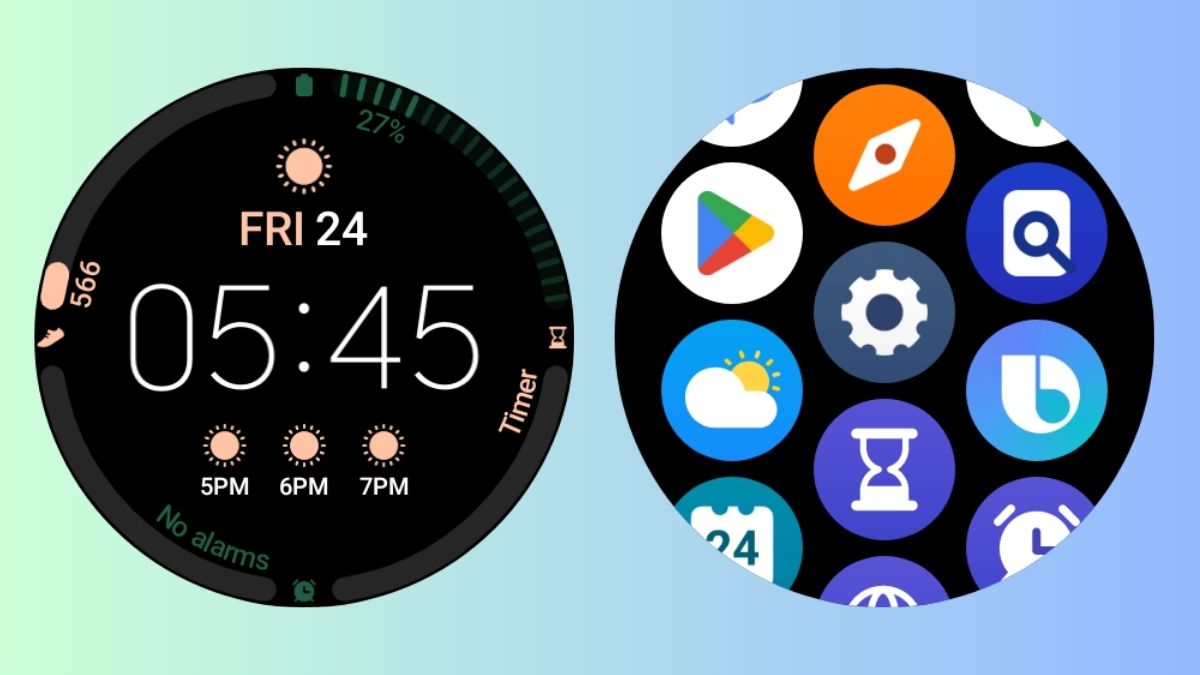
- In the settings app, navigate to the About watch option.
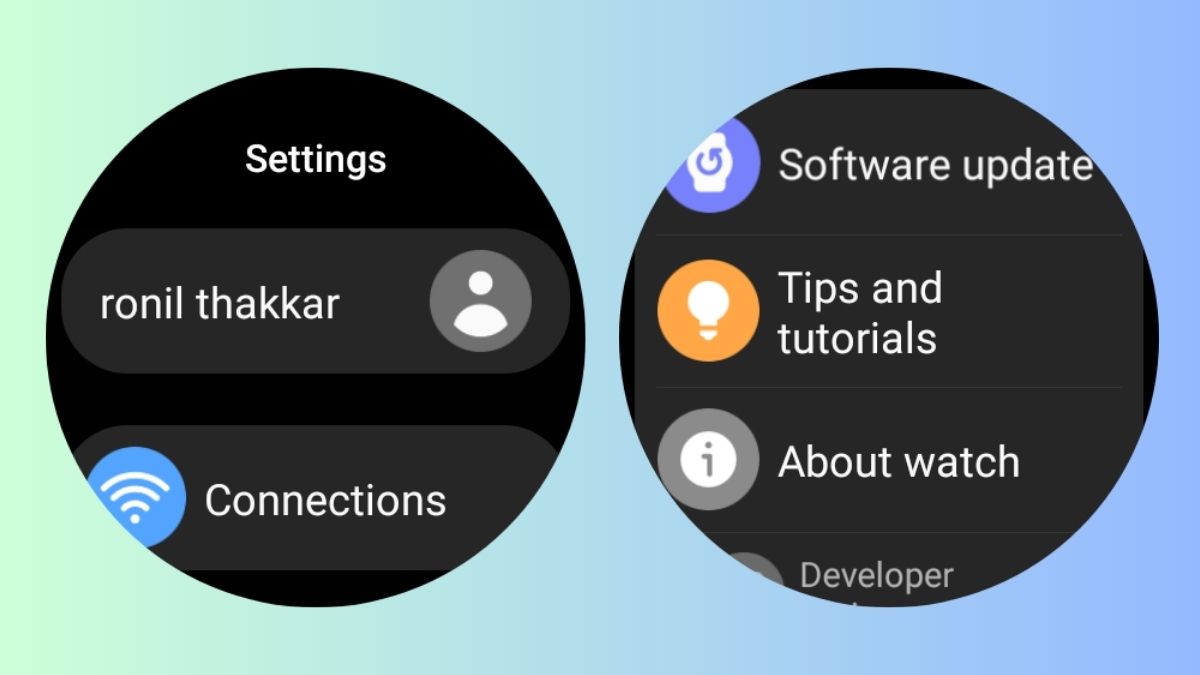
- In the About watch options, select Software info and tap on the Sofware version option a few times until you enable the Developer options.
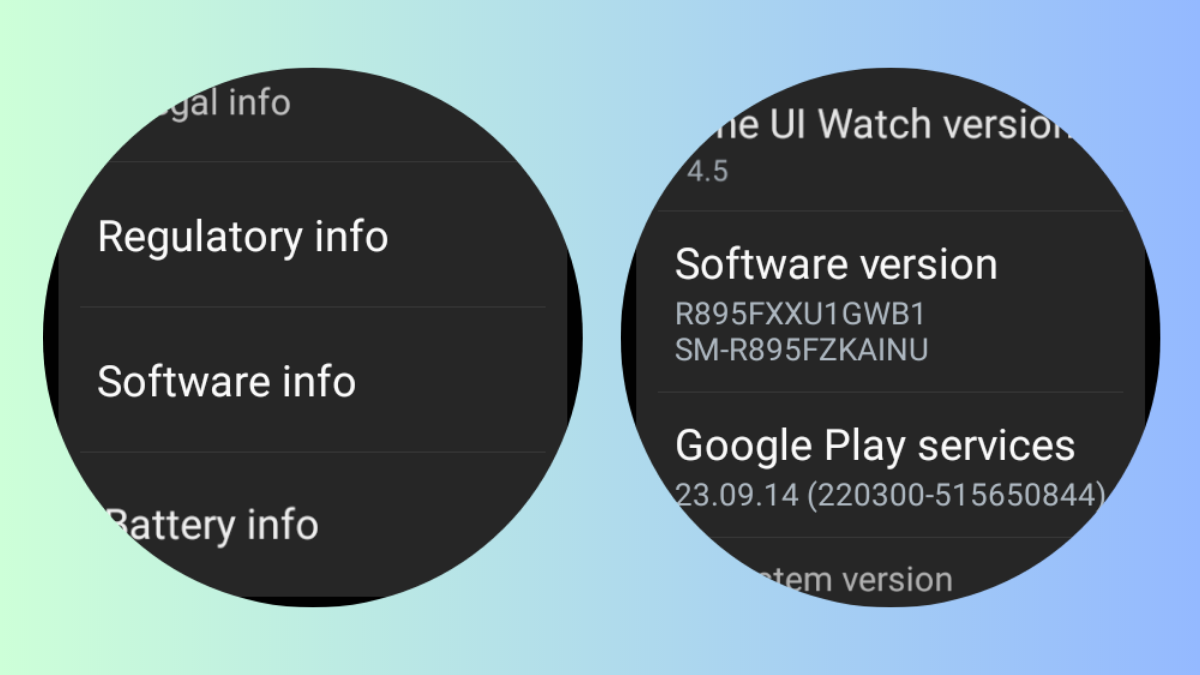
- Head back to the Settings main page and navigate to Developer options.
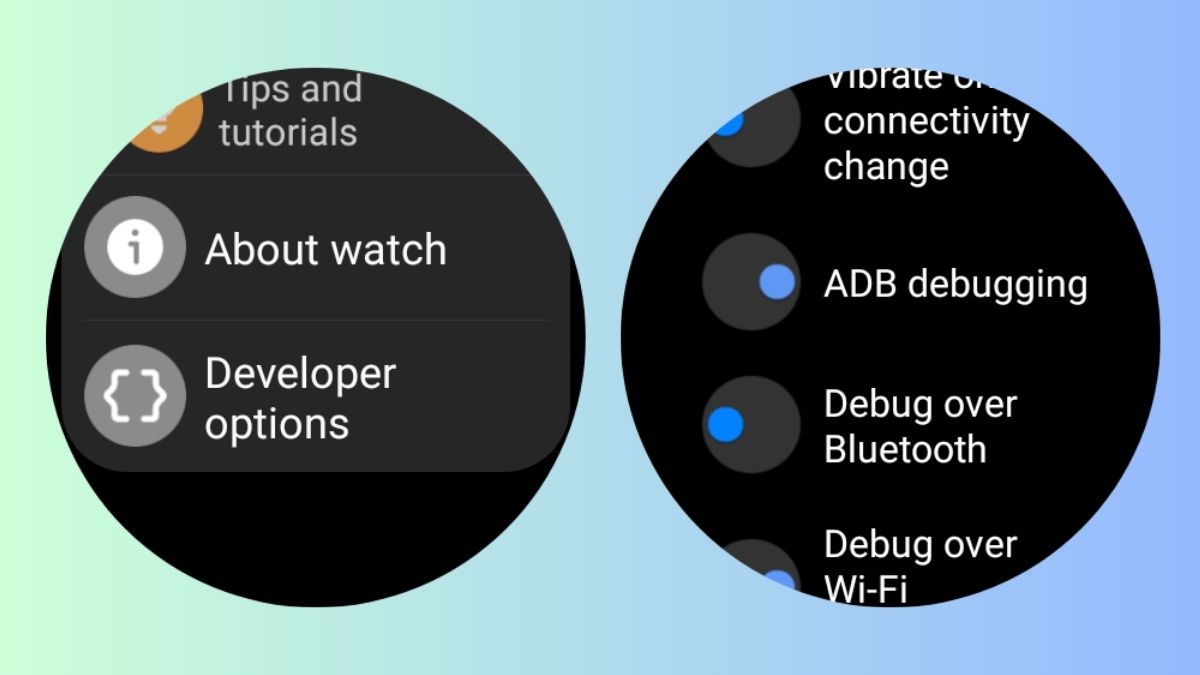
- Enable ADB Debugging and Debug over Wi-Fi from the menu. Note down the IP address.
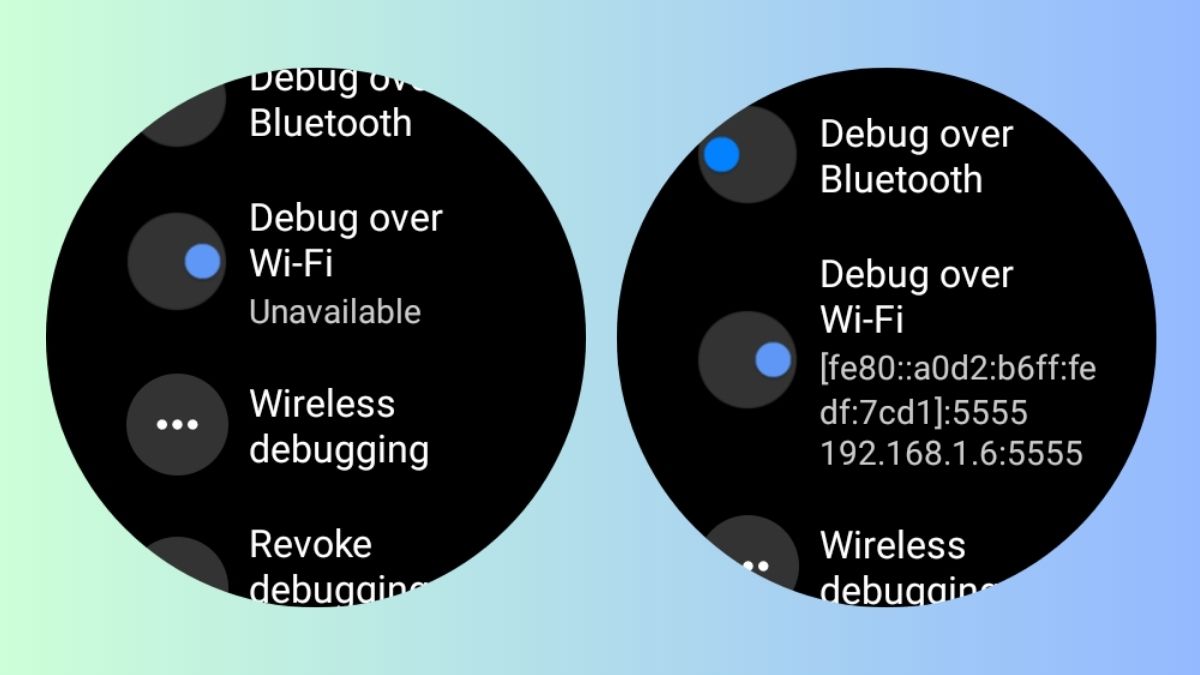
- Download and install Easy Fire Tools app on your phone.
- In the app, click on the hamburger menu and select Settings.
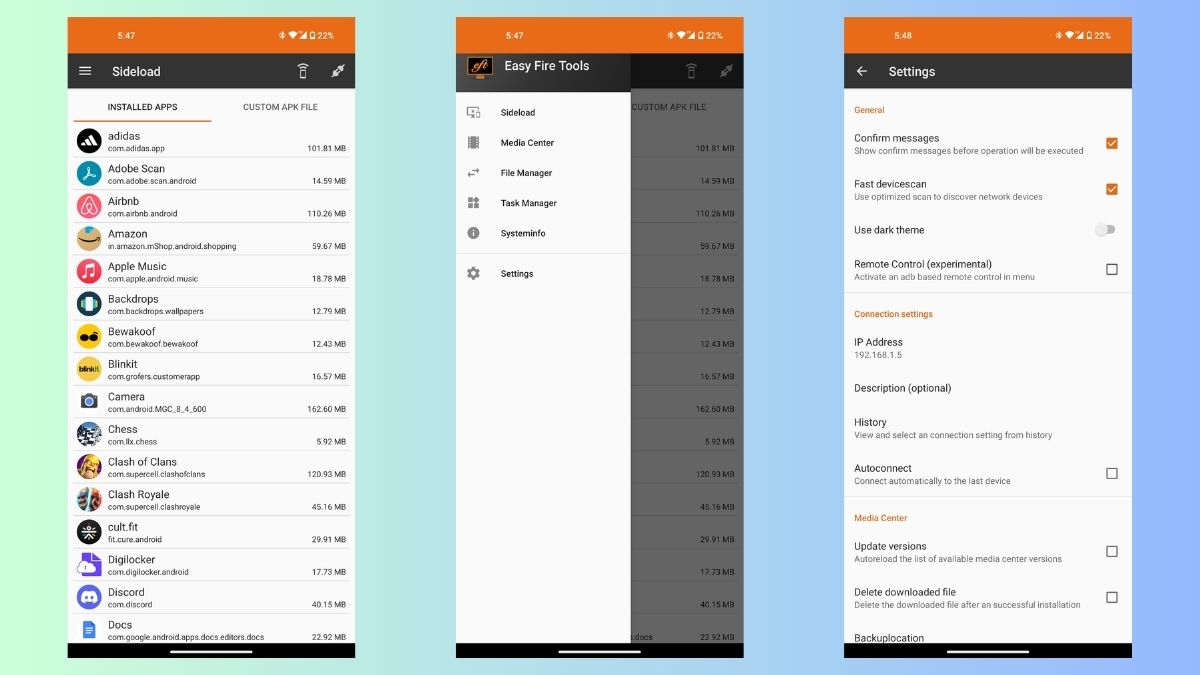
- Tap on the IP Address option and enter the IP address of your watch.
- Tap on the Plug icon at the top right corner of the app’s home page.
- Confirm the authorization on the watch by tapping on OK. Tap on Continue on your phone to confirm the authorization.
- Tap on CUSTOM APK FILE and then tap on the Select file button.
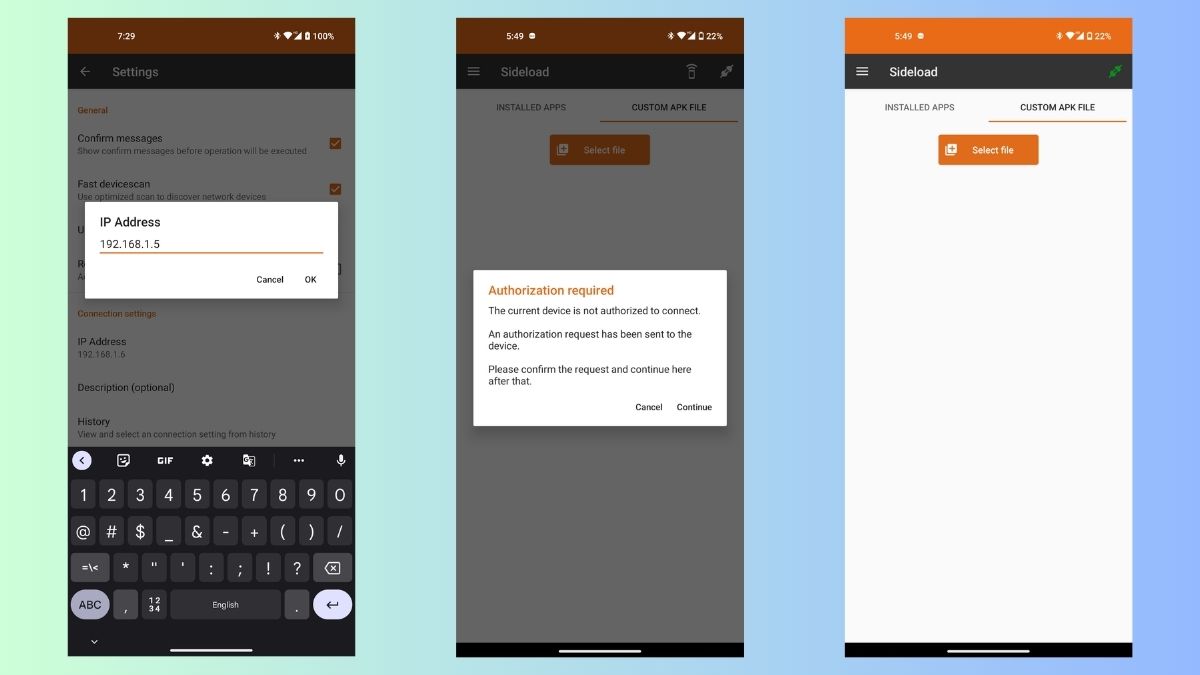
- Select the Google Pixel Watch Faces apk and tap on the Install button.
Once installed, you can check all the watch faces from the Galaxy Wearable app on your smartphone.
How To Customize Google Pixel Watch Faces on Samsung Galaxy Watch
Now that you have installed Pixel Watch faces on your Galaxy Watch, you would want to set and customize one to look how you want it to. Here is how you to customize a Pixel Watch face on Galaxy Watch.
- Select a watch face of your choice using the Galaxy Wearable app.
- Once done, tap on the Customize button below the set watch face.
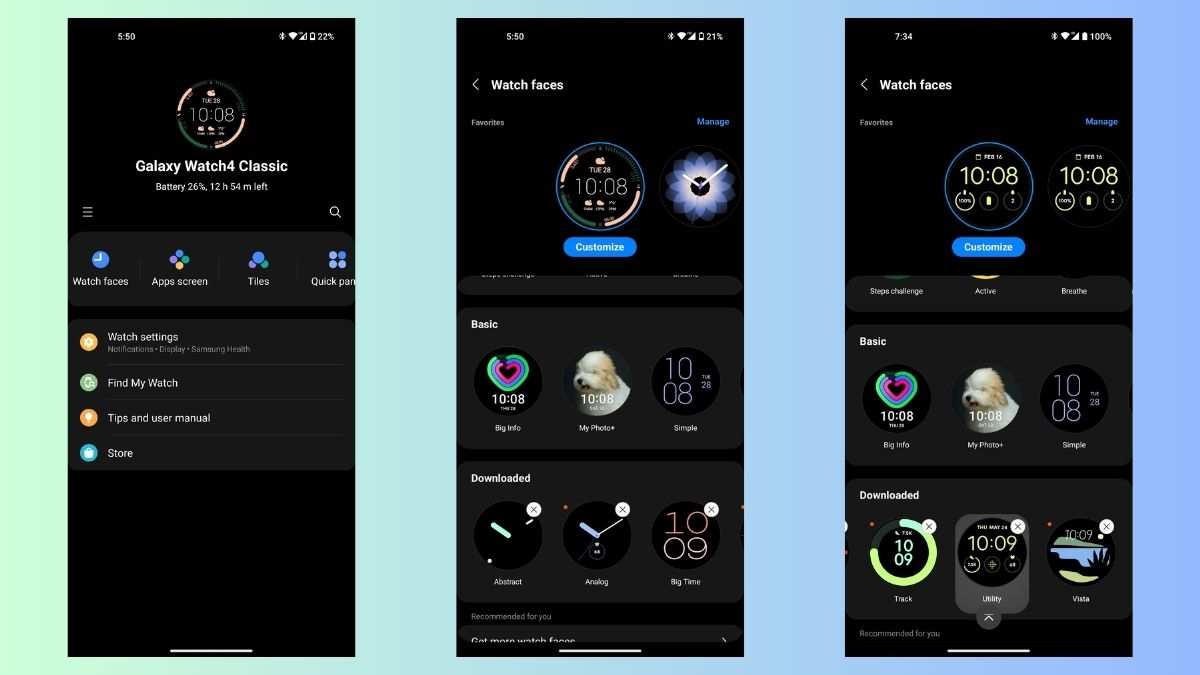
- Customize different aspects of the watch face from this menu, such as color, layout, complications, etc.
- Tap on the Save button once you finish personalizing the watch face.
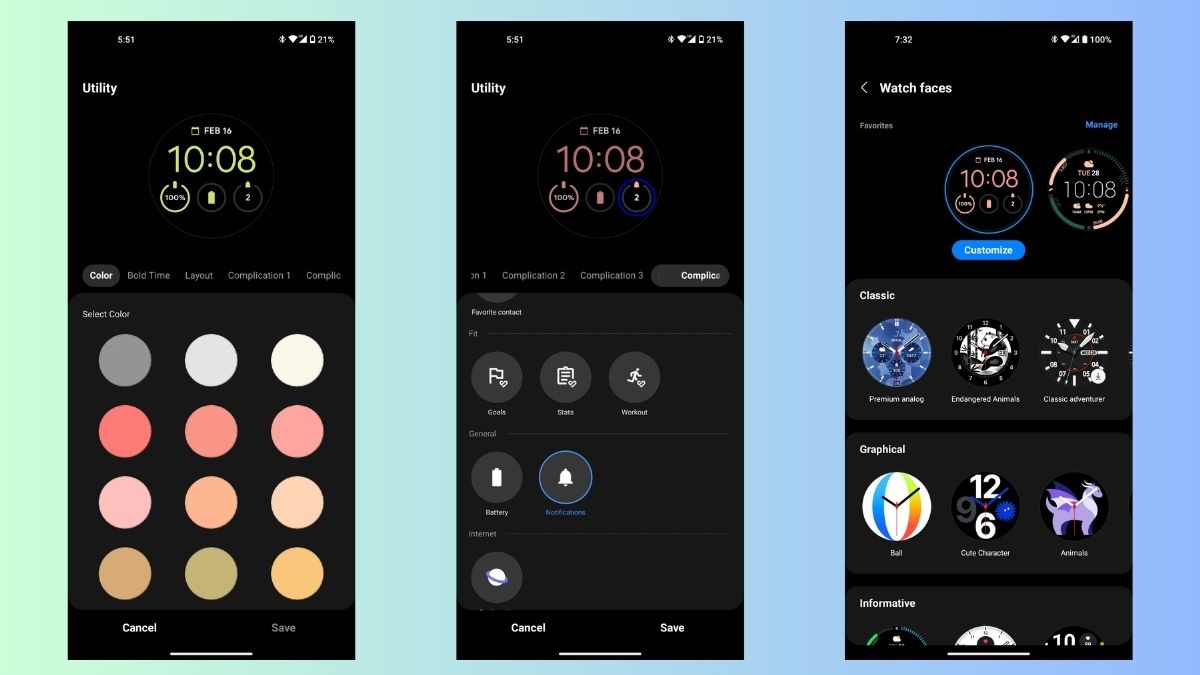
There are 18 Pixel Watch faces. You can try them and select what you like the best!
FAQs
1. Will installing Pixel Watch faces on my Galaxy Watch drain the battery faster?
A. If you’re using a Pixel watch face with lots of animation, you will most likely witness more battery drain on your Samsung Galaxy Watch.
2. Do the Pixel Watch faces work with the Always-on display on Galaxy Watch?
A. Yes, the Pixel Watch faces work with the always-on display, but it does not refresh details when in the always-on state. You will have to manually update it by tapping the screen or lifting your wrist.