There’s no getting away from the fact that the quality of camera hardware in Android phones varies hugely, from ultra-cheap fixed focus affairs on budget hardware to very decent 12 megapixel shooters with good optics on the top Android flagships, capable of rivalling the best the iOS and (most of the) Windows Phone world have to offer. Obviously, the tips presented below will apply more to the latter than the former, but there are many devices in between (e.g. the 5MP camera in the 2010 Nexus S and 2011 Galaxy Nexus is a good dividing line, anything newer and higher spec than these will be capable of good results), for which the tips below should help you take consistently better photos.
1. Be ready
The whole point of camera phone photography, as opposed to using a standalone device, is that you’re ready to snap away anytime, anywhere. Snagging the unexpected, the fortuitous, the once in a lifetime moments. So speed is of the essence.
If you’re very lucky, your smartphone has a shutter key that you can mash down, but most of us have to improvise. Putting Camera as a swipe-up shortcut on your lockscreen (or using the supplied lockscreen swipe, shown below) is a great and quick way in. As is having Camera in your homescreen ‘dock’ for quick access when the smartphone’s in use already.

Swiping from the right on the lockscreen of a stock Android phone to launch the Camera…
It’s also something of a given that you know your way around the interface of Camera on your chosen device – at the very least, become used to how to turn the auto-flash on and off, and how to change ‘scene’ modes – of which more later!
2. Spot your subject
Every photograph will have a subject – it’s why you want to take that particular image in the first place, whether it’s a coastline or flower or person or pet. The secret is to present the subject in an interesting way. If every photograph just has the subject at its centre, with no context or other surroundings then your images will come across as dull and uninteresting to others.

Photo composition with context!
Think about context then and consider shooting from different angles or heights. If shooting a landscape scene, try getting low down, to include a border of nearby ground at the bottom of the frame – or find a nearby tree or foliage or other feature to add interest at the edge of the frame.
3. Light
Photographs are created by the landing of light on a phone’s camera sensor, of course – the more light there is, the clearer and cleaner the image will be. You’ll know this, of course, and shots in sunlight will come out well on almost any phone camera as long as you don’t overdo it – leave shooting into the sun’s half of the sky for the experts, so keep the sun well and truly in the arc behind you.
When the sun’s not around, there are wide variations in light levels, especially if you venture indoors. Low light means potentially ‘noisy’ results (speckles and ugly artefacts in your photos), and given that there are very few Android-powered phones with a Xenon flash, you’ll have to make the most of what you have – a weedy LED flash and some experience. It all depends, you see, on what you want to photograph….
A landscape or generally static scene is easy enough in low light. Every Android Camera application has a ‘night’ scene mode, with the shutter speed taken right down so that light is gathered for a sizeable fraction of a second. But the trick is to keep your phone camera rock steady. Rest it on a bench or gate, or even the ground, or perhaps brace it against a vertical object, such as a lamp post. With luck, you can still get useful results.

A typical shot in ‘night’ mode – impressive, if you brace the phone on a wall!
Perhaps more common are low light shots of moving subjects, usually people. The trick here is to do the exact opposite, i.e. get the Camera application to shoot its shot with a quicker shutter time, freezing the motion better. Third party camera applications (e.g. ProCapture) let you adjust ISO, but that’s getting very technical – happily most built-in Camera apps include a ‘party’ scene mode, purpose built to take photos with higher ISO and shorter shutter speed. You’ll still not be able to get close to results from ‘pro’ cameras and there will be digital noise in your photos, but at least you stand a fighting change of getting something usable.
4. The more shots the better?
This is the age of digital photography and, within the limits of the storage capacity of your phone and/or memory card, there’s no reason not to take multiple shots of a subject, especially if they’re human or animal and moving. The HTC One range is famous for enabling super-easy ‘bursts’ of photos, i.e. taking dozens of photos in a couple of seconds, ready for you to pick the best later. In fact, it turns out that many Android smartphones can take ‘burst’ photos, often by holding down the physical or virtual shutter button/icon.
But the principle of taking more photos than you think you need to applies, whatever your hardware. For example, you attend an event – it’s easy enough to snap each guest ‘that you haven’t seen for ages’ once and reckon that’ll do. Back home, later, you’ll find that half the shots might have eyes closed, weird expressions or are motion-blurred. So – take two or three of each scene or subject, just in case – you can then keep the one that came out the best, delete the rest and everyone you show your snaps to will be amazed that you nailed every single shot!
5. Fingerprints
There’s one common factor which can ruin every photo and video you take on every camera phone – fingerprints and other dirt on the camera glass/plastic. Now, this is usually ‘scratch-resistant’, so you don’t have to worry about scratches that much. But you do need to keep it clean – a brief wipe on a clean(!) tissue is all that’s usually needed, so keep something suitable in a pocket.

A typical Android phone camera ‘glass’. Easy to smudge and easy to block with unruly fingers!
The main effect of fingerprints is to produce blur in the photo – it’s easy to spot a photo which has been ruined by grease on the camera glass. Anything untoward also plays havoc with any direct light sources, whether it’s the sun or stage lights or even a bright lamp, giving rise to (usually) ugly ‘flare’ on your images, literally streaks of smeared light.
6. HDR? If in doubt, underexpose
If there’s one annoyance, especially on outdoor, sunny, holiday snaps (see above), it’s that the auto-exposure algorithms in the Camera software usually expose the shot for your main subject and you lose all detail in the sky, especially on less than top of the range Android hardware.
One solution is ‘HDR’, ‘High Dynamic Range’, a camera mode that involves your smartphone taking three photos at different exposures, very quickly, and then merging them to give perfect foreground and perfect sky. If your device has HDR then experiment with it, for possibly spectacular results.

An example HDR photo – note the superb contrast and colours – though a tiny bit unrealistic, if I’m honest!
If you don’t have HDR facilities to hand, one useful tip for shooting landscapes and general scenes is to deliberately under-expose the scene by “-1” or even “-2” (by fiddling with the exposure controls in the Camera interface). The resulting photo will look too dark on the phone’s screen, but edit it in the phone or on a desktop computer later and you’ll be able to bring detail ‘up’ out of dark areas, as needed. Remember, dark details are still details, while ‘blown out’ light areas often contain no detail at all. So err on (insert creepy Star Wars music)…. the Dark Side(!)
7. Move and (maybe) zoom
Look, if you’re shooting a scene and only really want the central part of it, move closer to the subject if you can so that it fills the natural frame. That’s always the purest form of ‘zooming’! Having said this, the old adage of not using digital zoom at all (because “it’s evil!”) isn’t quite true anymore, with Android Camera software usually being clever enough these days to at least attempt ‘interpolating’ between the digital zoomed pixels to produce an image which looks better to the eye, even though in reality there’s no more actual ‘detail’. Don’t believe me? See my experiments here.
Having said that, don’t overdo it. Go beyond 2x digital zoom and, however clever the Camera software, the photo is going to start to degrade, and usually in quite ugly fashion.
8. Watch those fingers!
Do watch out for stray fingers curling round the back of your Android phone and partially covering the lens or flash (see the camera placement in the photo example above!) – it’s easy to do and so annoying when you get back home and sort through your photos.
9. Look for natural
We’re all used to taking posed photos of people, but the problem is that they’ll always look…. posed. So, use the fact that you have a relatively small and nimble phone-mounted camera to get up close with subjects, get them in the viewfinder, wait for the ‘posed’ expression, but then distract them by making them laugh and then snap that shot. Many of the impromptu shots you take like this may will be complete rubbish (eyes closed, tongue out, etc!), but the other 20% will be gems, probably better than any of the ‘pro’ posed photos because they’ll be more ‘natural’.
10. Alternative apps
This being Android, you won’t be surprised that there are dozens, repeat dozens of alternative camera applications from third party developers. Some are centred more on filters, some on ease of use, some on professional controls, there’s something for everyone.
But as a start, I’d suggest you look at lgCameraPro, ProCapture and Camera ZOOM FX.
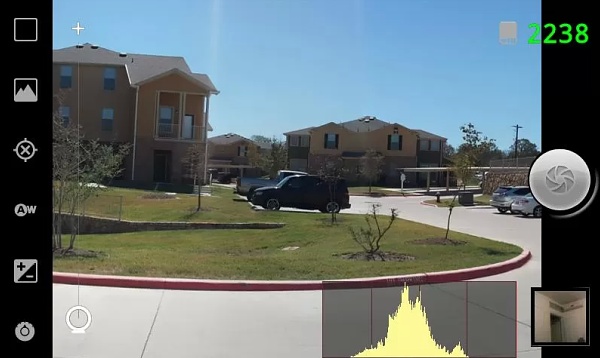
ProCapture in action on Android, a stunning interface and good results…



















