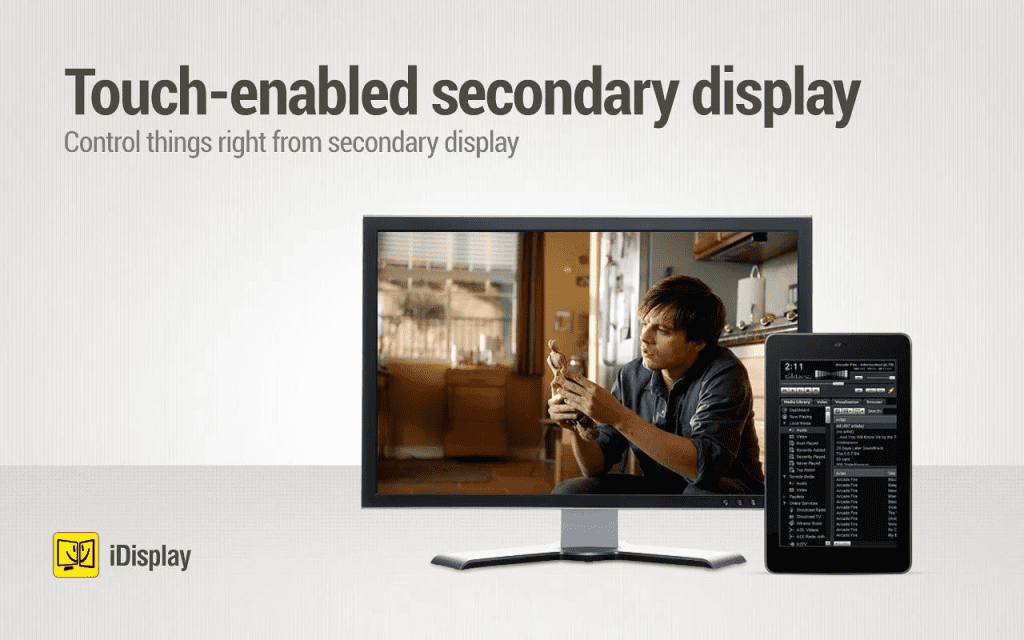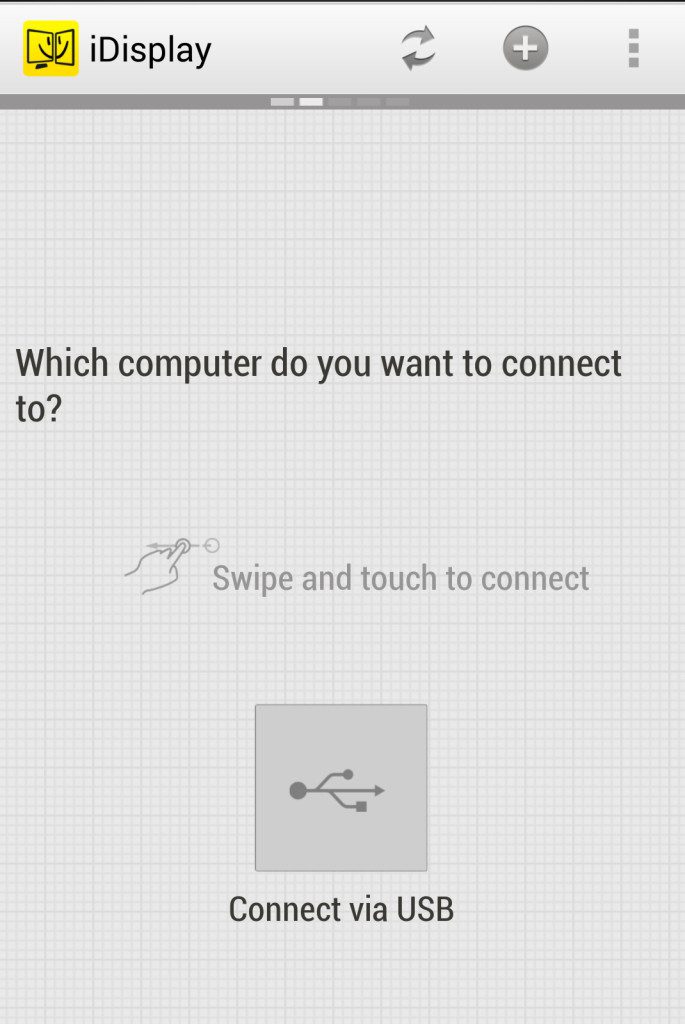With the display of Android devices increasing in size with every passing quarter, they can actually do a very good job of acting as an external display for your primary workstation. While they cannot act as a primary display because of the flickering, they can act as a secondary display for all your chat windows, mail apps and Twitter client.
Keep in mind that while you can use your Android device as an external display, there are certain limitations and requirements. Firstly, you will need to have your PC and the Android device to be connected to the same Wi-Fi network. Secondly, note that since your Android device will be acting as a wireless display to your PC, there will be a slight delay and flickering.
If the above requirements and limitations are not a deal breaker for you, follow the instructions below to use your Android device as a secondary display with your PC -:
Step 1: There are certain applications on the Play Store that allow your Android device to act as an external display. This includes Air Display ($9.99) and iDisplay ($4.99). Both the apps are quite pricey but also allow you to either mirror or extend your main PC’s display to your Android phone or tablet and work with Windows as well as Mac.
Step 2: The steps to use both the apps are nearly the same. You will first need to download and install a server side application on your PC from the website of the respective developers. Once the application has been installed, you might need to restart your PC before it will work properly. Make sure to start the iDisplay or Air Display server after your PC has rebooted.
Step 3: On your Android device, head over to the Play Store to download iDisplay or Air Display. Make sure your Android device is connected to the same Wi-Fi network as your PC and then start the app.
Step 4: The app should automatically detect the PC on which you are running the server software. Tap on it and you should get a pop-up on your PC prompting you to allow your Android device to be used an external display. Once you have accepted the pop-up, your display will flicker a few times after which your Android device will start acting as an external monitor.
Keep in mind that there will be a slight lag in mirroring or displaying any content from your PC to your Android device. Also, you will notice a lot of re-draws, which is why using your Android device as an external display is only good for temporary and certain purposes.