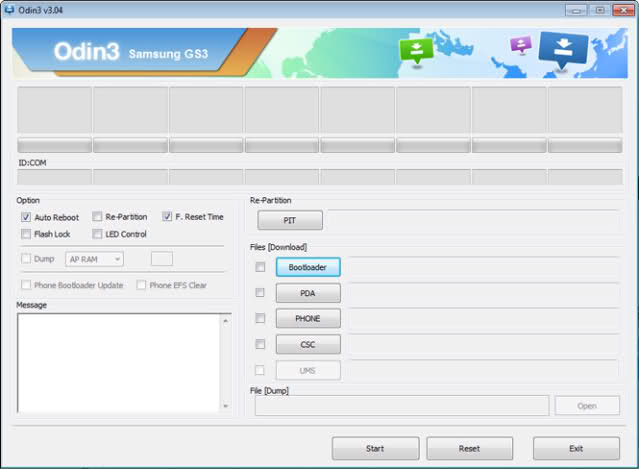The Galaxy Mega 6.3, like any other Android device from Samsung, is pretty easy to root and only requires the use of ODIN to flash a custom kernel. If you are looking for a simple guide to root your Mega, here is a guide that should get the job done for you.
Before you proceed further, I recommend you to make backups of all the data present in the phone including your contacts, messages, and installed apps. While rooting the phone won’t wipe your data, it is always good to take precautions.
Keep in mind that the rooting guide below is only meant for the I9205 and I9200 variant of the Mega 6.3.
Step 1: You will first need to make sure that you have all the necessary files and drivers installed on your Windows based PC. If you have KIES installed on your PC, you don’t need to worry about the drivers. If not, you can simply download and install the USB drivers from here. The drivers will work on the 32 and 64 bit versions of Windows 7 and 8.
Also, download ODIN from here and the pre-rooted stock kernel from here.
Step 2: Fire up ODIN and click on the PDA button. Now, navigate and select the pre-rooted kernel that you download in the previous step. Do not touch any other option in ODIN.
Step 3: Switch off your Galaxy Mega 6.3 and re-insert the battery. Now, boot your device into bootloader mode by simultaneously pressing the Volume Down + Home + Power button. Skip the custom OS warning by pressing the Volume up button.
Step 4: Connect the phone to PC and wait for the required drivers to be automatically installed. Once the drivers are installed, ODIN will detect your device and show a random COM No. Now, just press the ‘Start’ button and wait for ODIN to flash the kernel.
Once the kernel is flashed, your Galaxy Mega 6.3 will automatically reboot into the Android OS. At this point, you can safely disconnect your device from the PC. (https://spellpundit.com) Keep in mind that the first boot can take up to 2 minutes, so please be patient.
You can confirm whether you have root access or not, by using apps like Root Checker or by simply making sure that SuperSu/SuperUser is installed on your device.