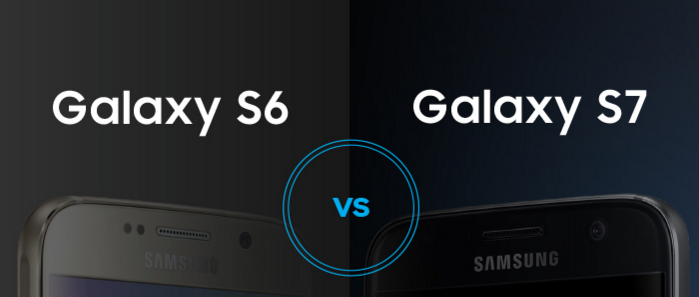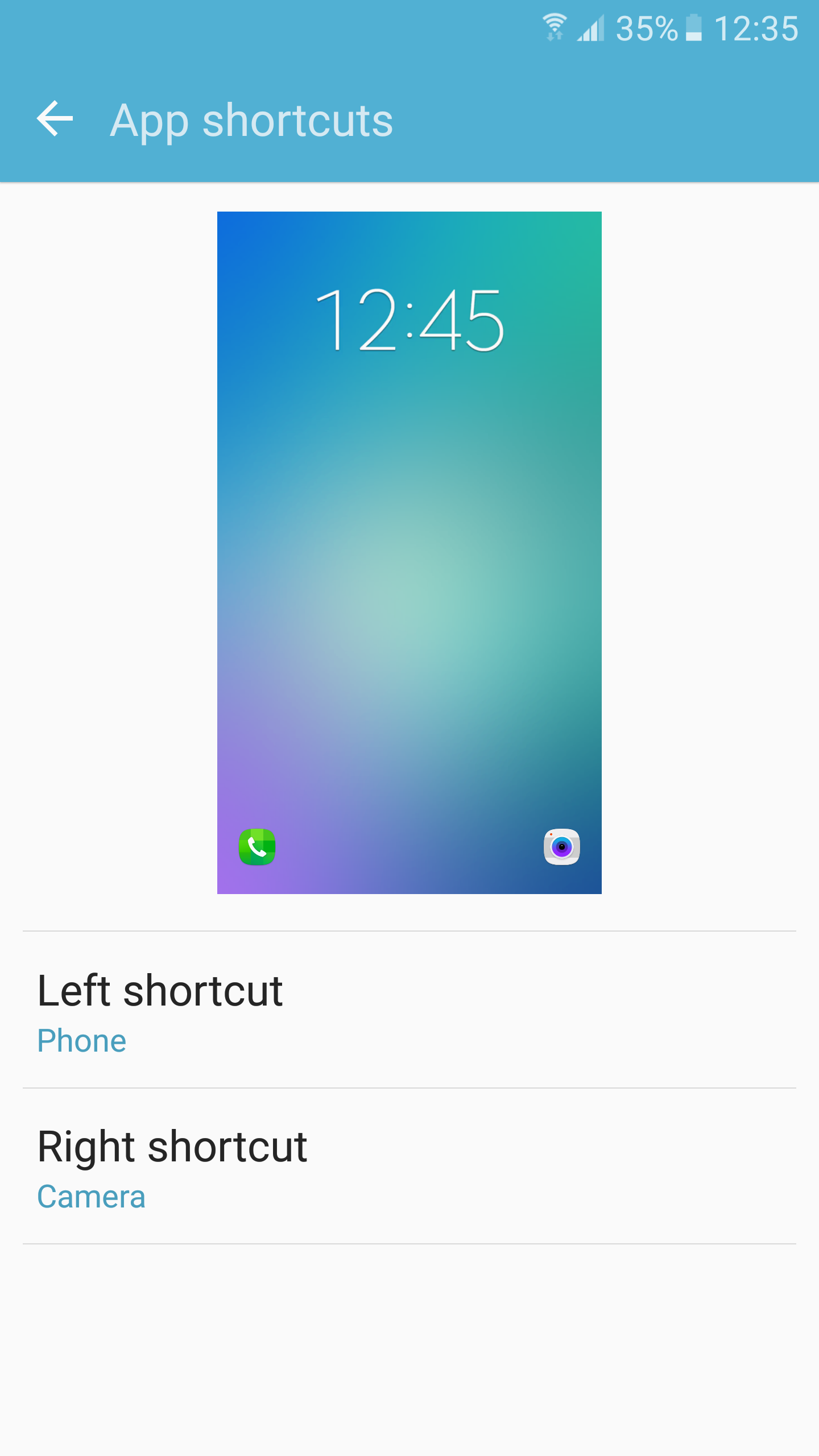Samsung has greatly toned down TouchWiz on the Galaxy S6 and Galaxy S6 edge by removing most of the unneeded features from its skin. However, some of the features that barely add any value, are still present — possibly to remind Galaxy S6 owners that they are still dealing with TouchWiz here.
One such feature that Samsung did not remove from the Galaxy S6 and Galaxy S6 edge is Briefing. The feature is Samsung’s take on HTC’s BlinkFeed, where one of the home screen is dedicated to provide users with quick access to feeds from their various social media accounts and news. Unlike HTC’s BlinkFeed UI though, which does not seem like an afterthought, the ‘Briefing’ home screen on the Galaxy S6 and S6 edge is nothing but a slightly modified version of Flipboard.
Thankfully, this home screen panel can be disabled with ease, though the process might not seem that obvious for new Galaxy S6 owners.
Step 1: Pinch on the home screen of your Galaxy S6 to switch to overview mode. Scroll to the left-most home screen i.e. the Briefing home screen.
Step 2: Simply remove the tick from the checkbox at the top of the home screen panel to disable the Briefing panel.
(Optional) Step 3: If you completely want to disable Briefing from even running in the background and consume resources, head over to Settings -> Applications -> Application Manager. Then, swipe to the ‘All’ tab and find and tap on ‘Briefing’ from the list of apps.
Now simply select the ‘Disable’ option to even disable the app from running in the background.
Have you found the Briefing panel on your Galaxy S6 or Galaxy S6 edge to be of any use?