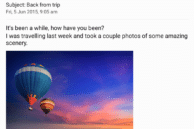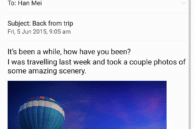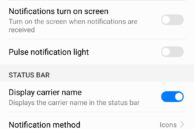The Honor 7X is Huawei’s latest mid-range smartphone to have hit the markets. Available in the United States, Europe, India, China and other key markets of the world, the Honor 7X features all the key ingredients for a 2018 budget mid-range smartphone: an 18:9 display with minimal bezels, dual-camera setup at the rear and powerful internals.
The Honor 7X runs on Android 7.1 Nougat but its Android Oreo update is expected to roll out sometime in Q1 2018. Like with every other device out there, the Honor 7X comes with plenty of features packed in. And chances are, you might not know about them or miss them. So, check out our tips and tricks for the Honor 7X below to make the most of your new smartphone and its various features.
Read: Honor 7X Review
Change the View Mode
The Honor 7X comes with an 18:9 FHD+ display. The tall display and the slightly higher resolution leads the handset to display more content on-screen. However, if you want to fit in even more content on-screen, you can make use of Nougat’s handy display scaling feature. Called the View mode in Honor 7X, you can reduce it to medium or small to display more content on the screen of the handset.
You can find the View mode related options under Settings -> Display -> View mode.
Display Battery Percentage
Thanks to its beefy 3300mAh battery, the Honor 7X offers enough juice to easily last you through a day of heavy use. Despite that though, if you are someone who likes to keep a check on the remaining battery charge of your device, you can display the remaining battery percentage on the status bar.
For this, head over to Settings -> Notifications & status bar -> Battery percentage and select the location.
App Lock
Want to lock apps using fingerprint scanner or pattern/PIN so as to prevent prying eyes from accessing your personal data. While you will find plenty of third-party apps in the Play Store for this, Huawei has integrated the feature in EMUI as well.
Head over to Settings -> Security & privacy -> App lock. After you have set up an app lock PIN, which can be different from your device unlock PIN, you will get a list of apps installed on your device. From here, simply toggle the switch to on for the apps that you’d like to lock.
Hide Carrier Name
For some reason, the name of your network operator/carrier is always displayed on the notification bar with no option to hide it. Not on the Honor 7X though. You can hide the carrier name from the status bar by going to Settings -> Notifications & status bar and disabling the Display carrier name option.
Customise the Navigation Bar
The Honor 7X comes with an on-screen navigation bar which can be customised to a certain liking as well. By default, the on-screen navigation buttons are in the same order as Google recommends them — Back, Home, and Recent Apps. However, if you don’t like this arrangement, you can swap the order around as well.
Additionally, you can also add an extra button in the navigation bar which would drop down the notification shade. Customise the Navigation bar on your Honor 7X from Settings -> Navigation key.
Flip to Mute
Similarly, while Flip to Mute an incoming call or alarm is a common feature enabled by default on most Android smartphones, it is disabled on the Honor 7X for some strange reason. You will have to explicitly enable these features before you can use them.
Enable Flip to Mute on your Honor 7X by going to Settings -> Smart Assistance -> Motion control -> Flip to mute.
Scheduled Power on and Off
Want to turn on/off your Honor 7X for a specific time during the day? Like when you are sleeping? There’s no need for you to manually turn on/off your phone as Honor includes an automatic power on/off scheduler in the Honor 7X.
As its name suggests, you can set your Honor 7X to power itself off at a certain time and then turn itself back on again at a certain time. You can even set the schedule to repeat itself every day of the week or only on selected days.
Head over to Settings -> Smart assistance -> Scheduled power on and off to find all the relevant settings.
One-handed mode
With a 5.99-inch 18:9 aspect ratio display, the Honor 7X is not exactly meant for one-hand use. Sure, the taller displays do help make it easier to reach the corners of the display but that does not mean the phone can still be used with one-hand all the time.
If you find yourself struggling to get to the extreme corners of the display in certain scenarios, you can switch to the one-handed mode on your Honor 7X. In this mode, the UI shrinks to one corner of the display thereby making it easier to tap the UI elements.
Enable the one-handed mode on Honor 7X from Settings -> Smart Assistance -> One-handed UI -> Mini screen view. Then, you can activate the mode anytime by swiping from left to right or right to left on the navigation bar. Depending on the direction you swipe in, the UI elements will shrink and move towards that part of the display.
Enable Double Tap to Wake
With a fingerprint scanner at the rear, it is unlikely that you will need to double tap the display of the handset to wake it up. In case you do though, you will first have to enable the option because for some strange reason, Huawei/Honor decided in all their wiseness that there was no need to have double tap to wake enabled by default.
You can enable Double tap to wake on your Honor 7X from Settings -> Smart Assistance -> Motion control -> Double touch.
App twin
The Honor 7X features a hybrid dual-SIM slot which means you can use two SIM cards in the phone at the same time. For some people, this would also mean the need to be active on WhatsApp on both numbers at the same time.
To solve this issue, Huawei/Honor includes an App Twin feature on Honor 7X which allows one to run dual copies of the same app. Using it, you can run dual copies of WhatsApp, Facebook Messenger, and other apps on your Honor 7X and use different accounts for different copies.
Ultra Power Saving Mode
With its 3300mAh battery, the Honor 7X packs plenty of juice to last through a day of heavy use. However, if you find the device low on charge with no idea of when you will be near a power socket, you can put the device in Ultra Power Saving mode.
In this mode, the Honor 7X will become more of a feature phone with access to limited apps. On the flip side though, this will ensure that the device is able to last for at least 10-12 hours or even more even with as little as 10 percent battery life.
You can enable Ultra Power Saving mode on the Honor 7X from Settings -> Battery.
Fingerprint Gestures
You can use the fingerprint scanner on the Honor 7X for more than just unlocking the device. Apart from using the fingerprint scanner as a shutter button in the camera app for taking a photo or recording a video, you can also use it to accept incoming calls, stop alarms, expand the notification panel, and navigate between photos in the Gallery app. Quite a lot, eh? All these options are disabled by default though, so head over to Settings -> Fingerprint ID to enable them.
Block Calls and Messages
If you want to block calls and messages from a particular contact or number on your Honor 7X, head over to Settings -> Security & privacy -> Blocked.
You will also find a blacklist option in the Settings menu here from where you can block messages with specific keywords. You can also block all numbers and messages and only create a whitelist of numbers who would be able to contact you.
File Safe
Apart from your apps, you can also encrypt your photos, files and other documents stored on the handset for optimum security.
You create a virtual ‘safe’ and any file saved in this safe will be encrypted so that it cannot be accessed without entering a password first. All the File Safe related options are tucked under Settings -> Security & privacy -> File Safe.
Uninstall Bloatware
The Honor 7X comes with 64GB of internal storage. That’s a lot for sure but the handset also comes with a number of pre-installed apps that can be termed as bloatware. While the phone does come with plenty of free internal storage, you can free up even more storage space on the device by uninstalling some of the pre-installed bloatware.
These pre-installed apps don’t add much to the device and just occupy precious internal storage on the device. To uninstall bloatware on the Honor 7X, head over to Settings -> Apps.
Ultra Snapshot
Unlike other devices, the Honor 7X does not come with the handy double press power button to open camera app shortcut. Instead, you will have to double press the Volume down button on the handset to get the camera app to open quickly. The shortcut only works when the device is sleeping or from the lock screen. It will not work when you are inside an app or just about anywhere else in the OS.
By default, Ultra Snapshot will automatically take a picture, though you can customise the shortcut to only launch the camera app. This can be done by opening the Camera app, going to Settings and changing the Ultra Snapshot option.
What are your favorite tips and tricks for the Honor 7X that we might have missed above? Drop a comment and let us know!