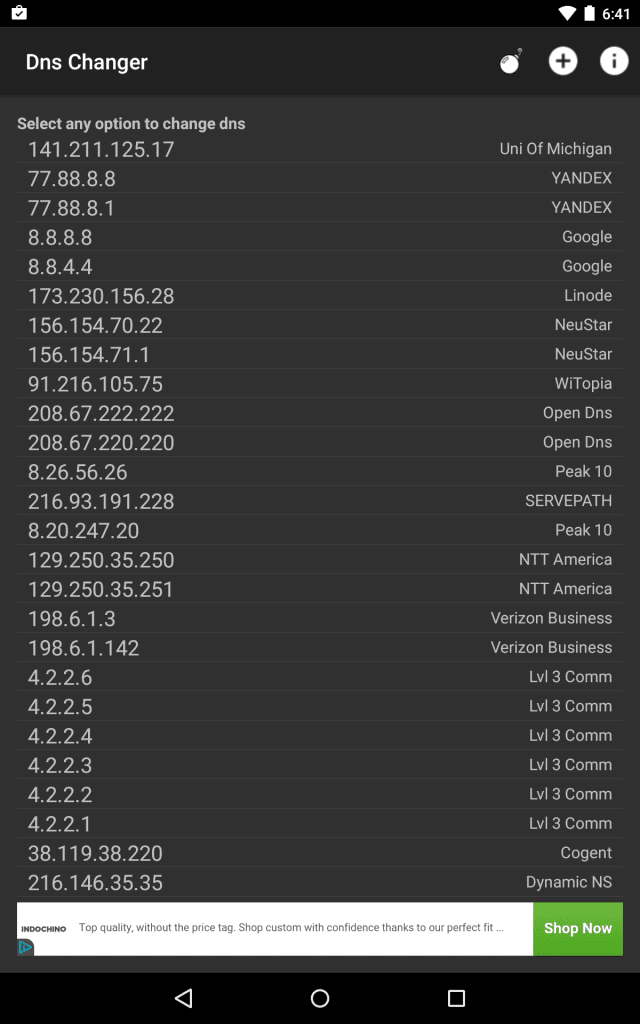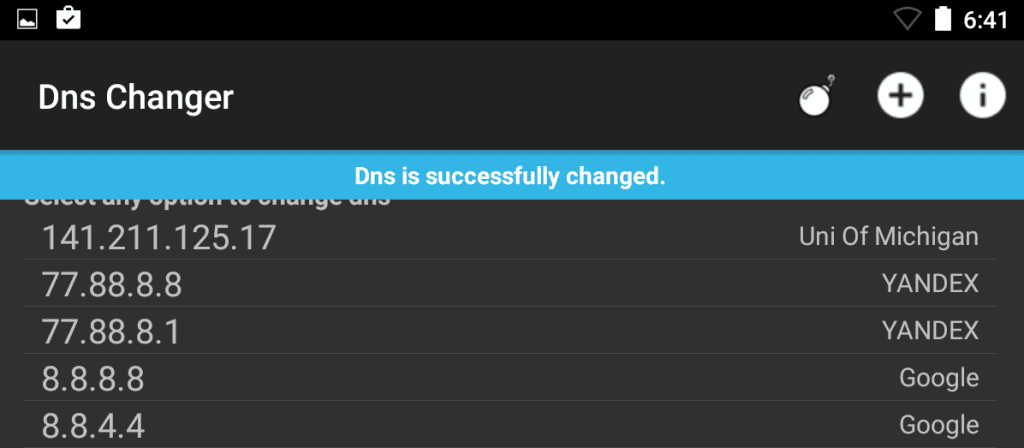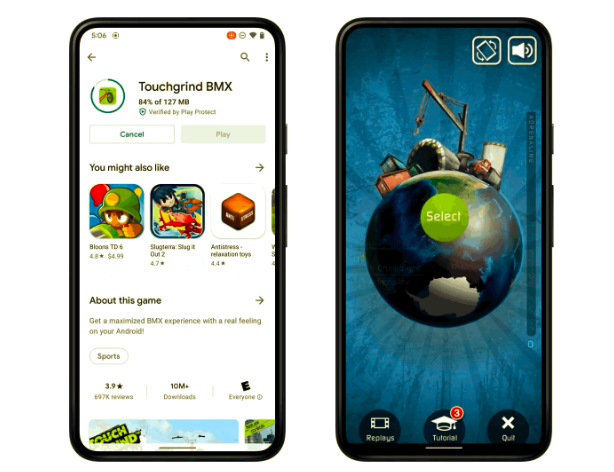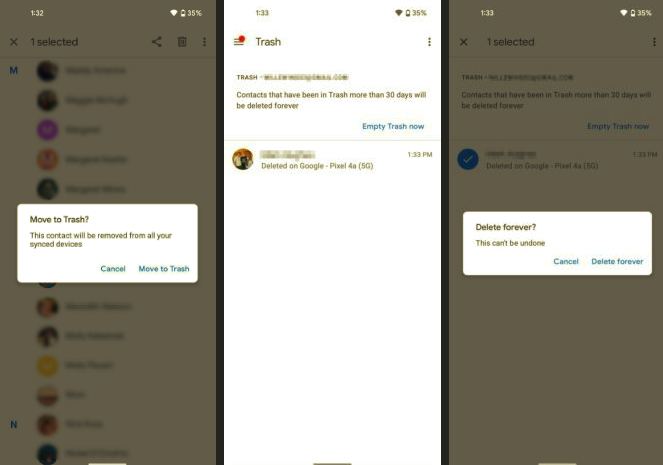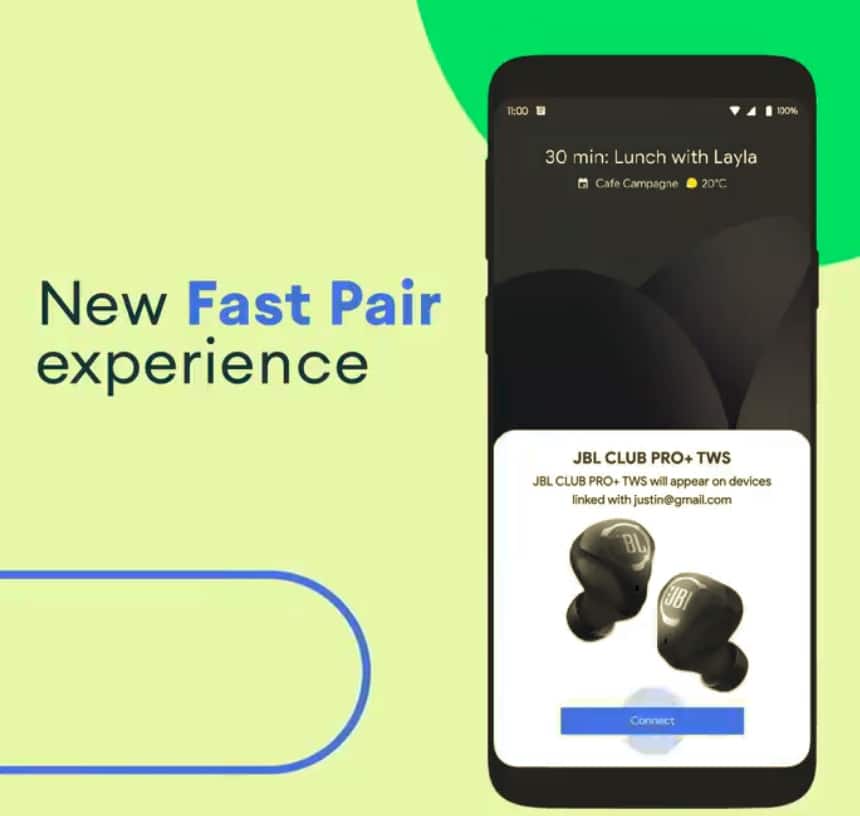How to change DNS server on your Android phone or tablet manually
NOTE: You cannot change the DNS servers of already known Wi-Fi networks. You must remove them from the list of known Wi-Fi networks and then connect to them again during which you will be able to enter a DNS server of your choice.
Step 1: Go to Settings -> Wi-Fi. Then tap and hold the Wi-Fi network your are currently connected and click on Forget.
Step 2: Tap on the name of the Wi-Fi network again at which point you will be asked to enter the password.
Step 3: Once you have entered the password, scroll down and select Advanced options. Change IP settings from DHCP to Static
Step 4: Scroll down to DNS 1 and DNS 2 and enter your preferred DNS addresses. Once done, tap the Join button.
Using apps from the Google Play Store
You can also try DNSet and Dns Changer to change your DNS server on your Android phone or tablet. These apps do not require root (allow root access does allow for more options when dealing with DNS issues) and will automatically change your server once enabled.
Using Dns Changer, run the application and select 2 servers from the available server list.
Once your two servers are selected, Dns Changer will notify you of a successful connection.
Do note though that these apps only work with selected versions of Android and do not change the default DNS server while using a 3G connection. For the latter, you will need to use an app called Override DNS, though it requires root access to work properly.
If you run into any issues, feel free to drop us a line in the comment section.