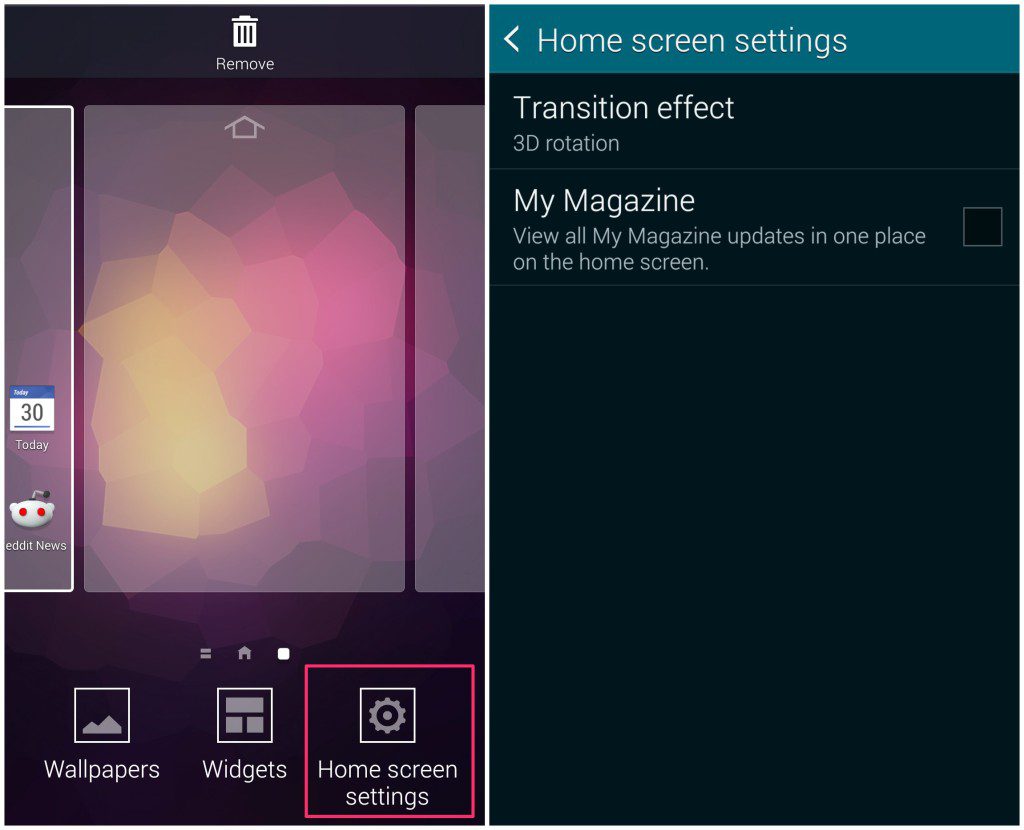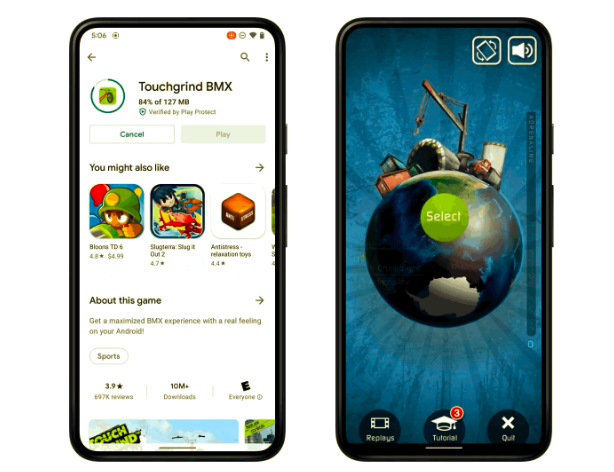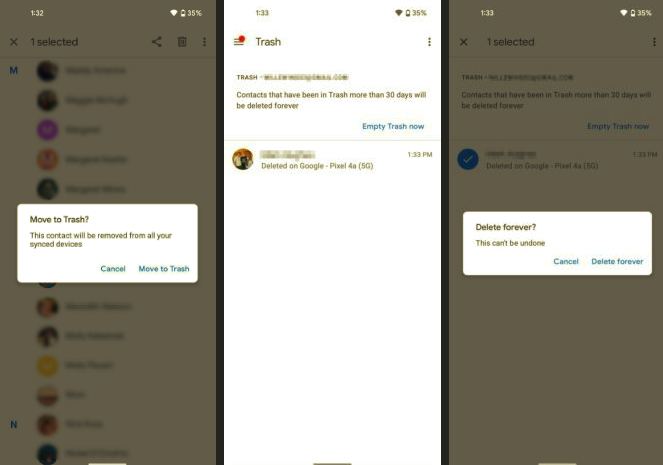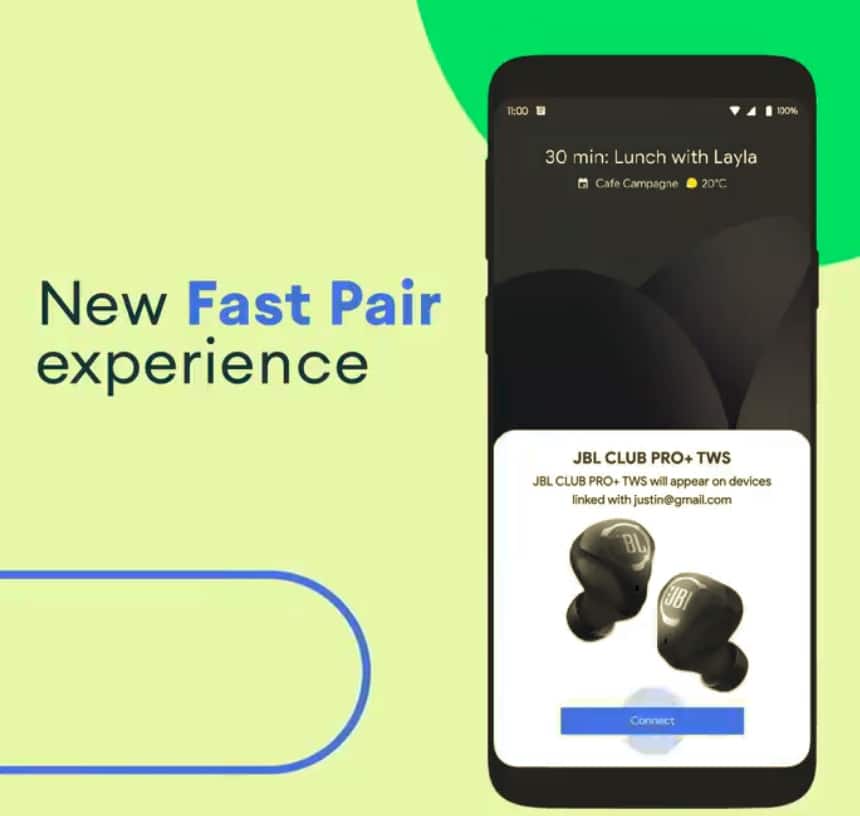Apple is not the only company that Samsung takes inspiration from. On the Galaxy S5 (and the Note 3), Samsung has included a My Magazine feature that can be accessed by simply swiping to the right on the homescreen. My Magazine is clearly inspired from HTC’s BlinkFeed feature and acts as a hub for interesting news and social network updates for the user.
My Magazine, however, is nothing but a customized version of Flipboard. In fact, tapping on any news content will automatically open up the app. Either ways, the feature might not be of interest to everyone and can get pretty irritating, since it can be easily triggered by a swipe on the homescreen.
Thankfully, it is quite easy to disable My Magazine, provided you know where to look. Simply long press on an empty spot on your home screen and select the Home screen settings option. Then, remove the tick from My Magazine to disable it from coming up every time you swipe on your home screen.
Keep in mind that you can still use the pre-loaded Flipboard app to quickly catch up on the latest news from a wide array of sources as well as your various social network accounts.
If you want to completely disable My Magazine, including it running in the background, head over to Settings -> Application Manager, find My Magazine and select the option to disable it. This way the app won’t run in the background and consume precious resources.