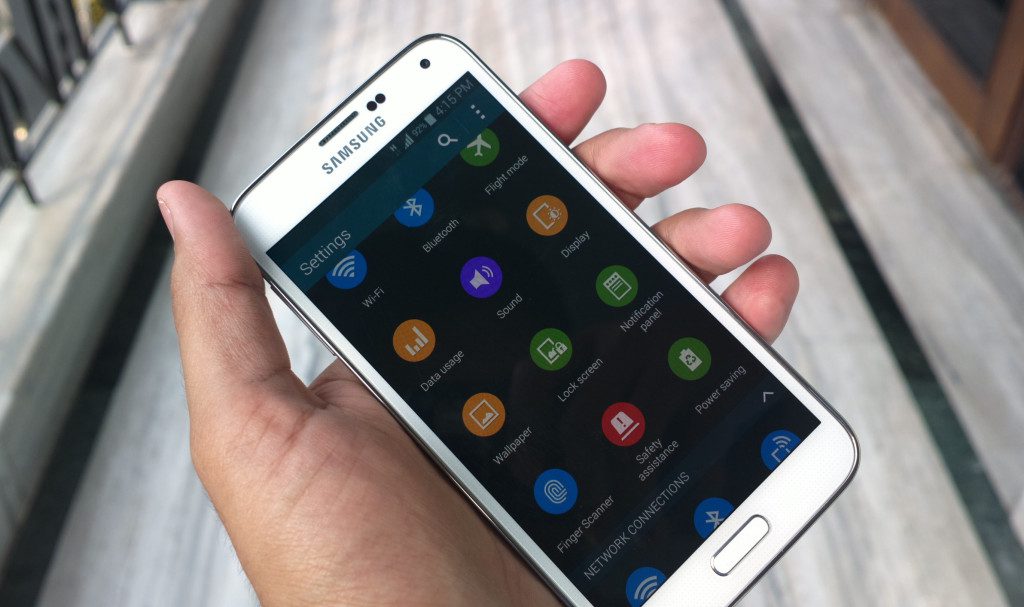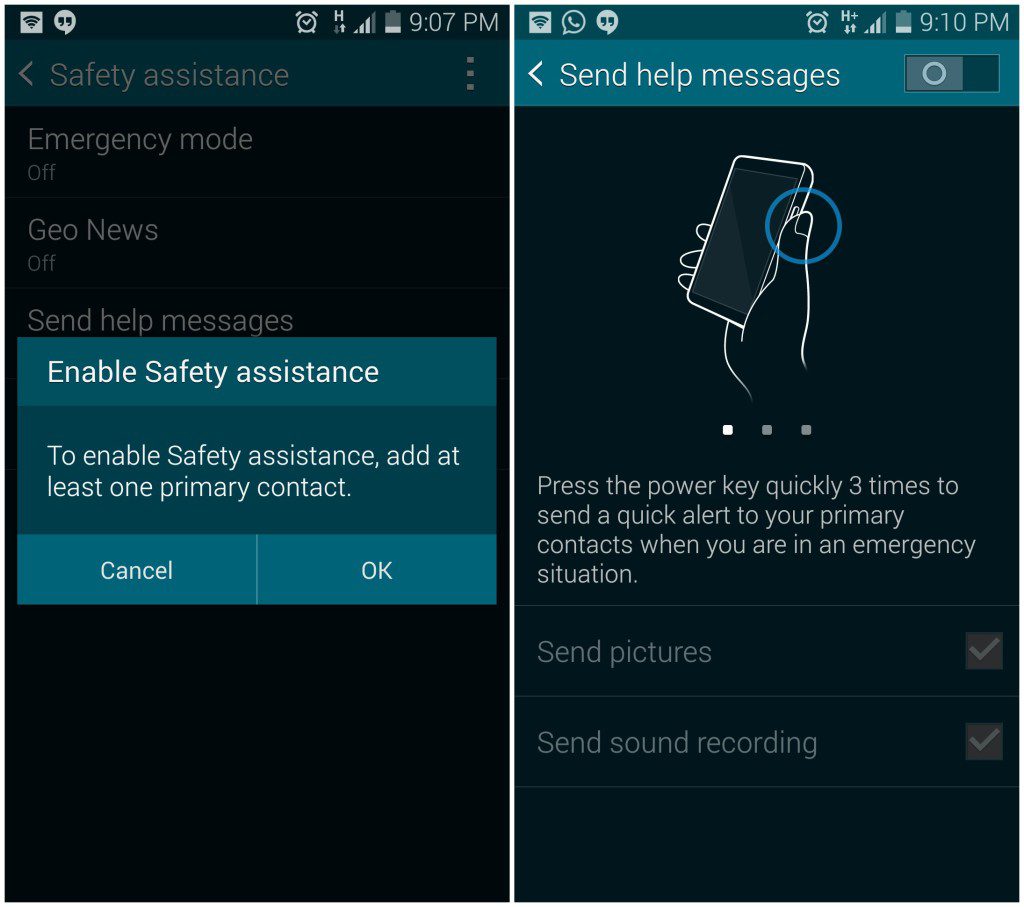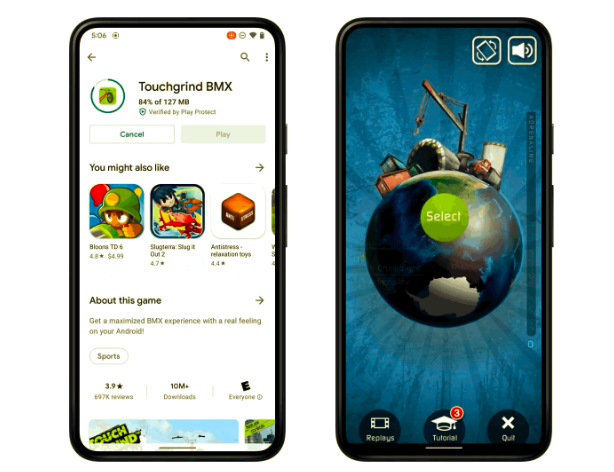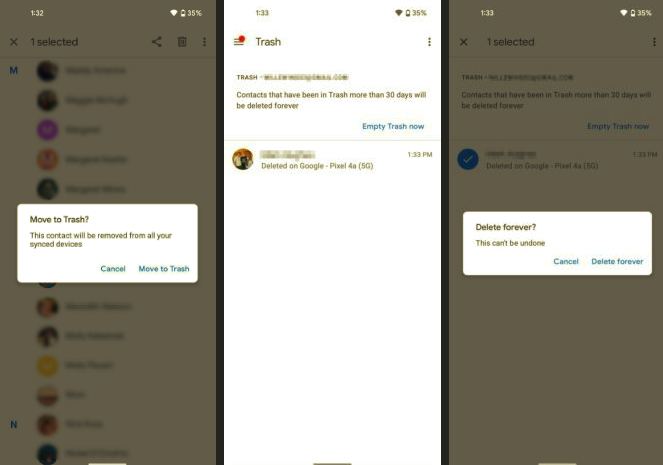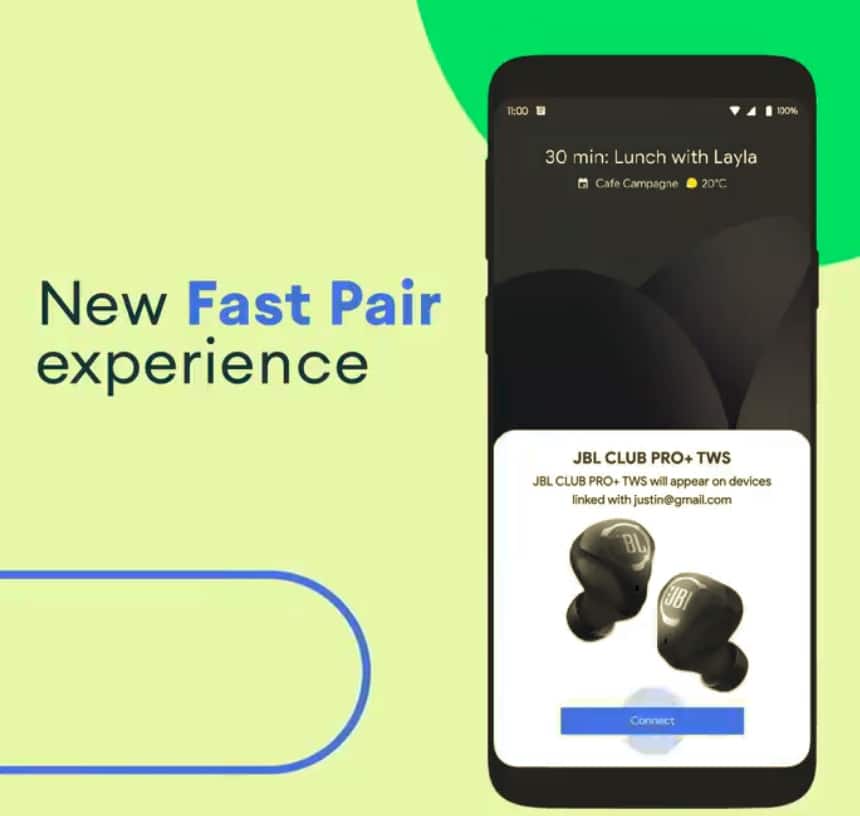Apart from a Privacy mode, the Samsung Galaxy S5 also comes with an emergency mode for, you know, emergencies. The mode is basically a customised version of the Ultra Power saving mode and provides quick access to apps that one might need in an emergency.
By default, the Ultra Power saving mode provides access to the Phone, Messages, Internet, Memo, Facebook, WhatsApp and a few other system apps. However, under the Emergency mode, these apps are replaced by Torch, Phone, Internet, Emergency alarm and the ability to share your location with a specified contact at the tap of a button.
You can enable Emergency mode on the Galaxy S5 by long-pressing the Power button and selecting Emergency mode or by going into Settings -> Safety Assistance. Before you enable this mode though, you will be prompted to specify at least one emergency contact. This will also allow you to quickly send an emergency message with your location to the specified contact by tapping the Power button thrice in quick succession. You can also enable the option to send pictures and sound recording to them, if you wish to.
Among the truckload of features that it ships on its devices, Samsung manages to include a few useful ones as well — the new Emergency mode on the Galaxy S5 being a perfect example of this. Here’s hoping that more OEMs take note of this feature and add something similar in their handsets.