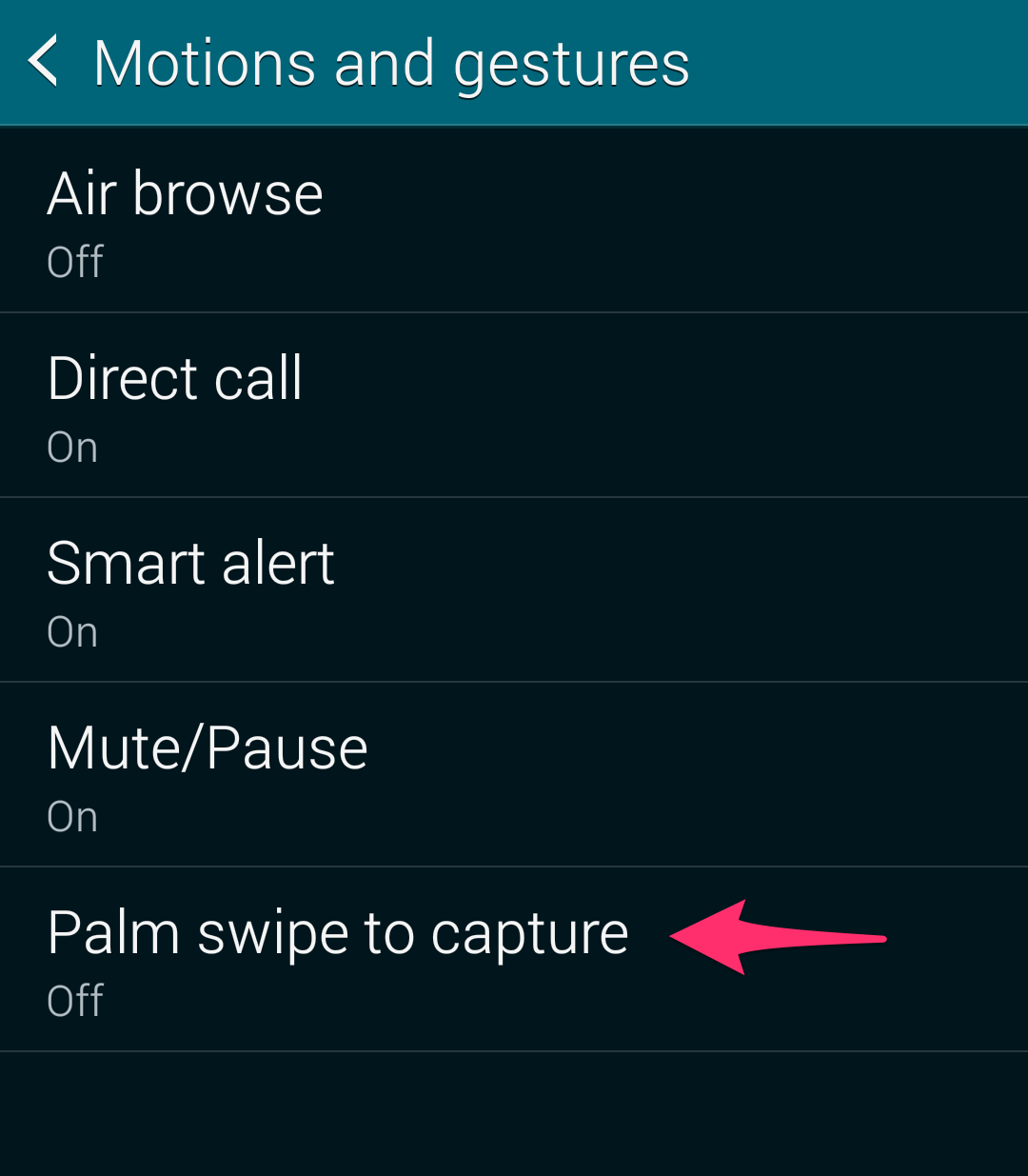Taking screenshots on Android devices used to be a pain earlier. However, things have changed recently, and almost all OEMs now follow a standard way of taking screenshots. In fact, some OEMs like HTC offer two different ways to take screenshots to help make it easier new iPhone converts as well as to avoid frustration for seasoned Android users.
In case you have just purchased HTC’s new flagship — the One M9 — and are wondering how to take a screenshot, read below.
First method
The first method is actually a key combination that should work across all Android devices, irrespective of their OEM and Android version. Simply press and hold the Volume down + Power button for a couple of seconds. You should hear a shutter sound when the screenshot is taken with a notification popping up on the notification bar.
You can share the screenshot to any app by expanding the screenshot and then tapping the Share button.
Second Method
This second method usually works on Samsung and Apple devices, but HTC has included it on the One M9 to make things less confusing for new users. Simply press and hold the Power and the Home button for a few seconds to take a screenshot. In this method, the screenshot is taken after you remove your finger from the buttons, and not when you press and hold them.
You can also customize the Quick Settings Panel on the One M9 to include a quick shortcut to take a screenshot. This way, you will not have to press any of the above mentioned key combinations to take a screenshot.
Which method do you prefer to take screenshots on your One M9? Drop in a comment and let us know.