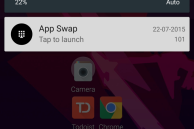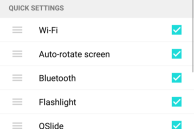With the LG G3 last year, the Korean company gave its UX a major overhaul and it less of an eye sore. This year, building on the new aesthetics of its UI, LG went ahead and removed a plethora of unwanted features from its UX to simplify things further on the G4.
One area where LG’s UX greatly differs from stock Android is in the notification bar though. The company has completely removed Quick Settings as implemented by Google and instead offers quick toggles right in the notification shade. It can be argued that by putting the toggles right in the notification shade, LG is wasting precious screen estate that could have been used to display more notifications, but it does make reaching the toggles easier using one hand on a 5.5-inch display. Nonetheless, one of the advantages of LG’s implementation is that the quick toggles in the notification shade can be easily customised. Here’s how.
Step 1: Pull down the notification bar on your LG G4 to reveal the quick tiles. Swipe left on the toggles to reach the end of the list where you will find the ‘Edit’ button.
Step 2: From the menu that opens up, select the tiles that you want to be displayed on the notification bar. You can drag ‘n’ drop the items to re-arrange them according to your liking.
Step 3: You can also enable/disable the brightness and volume sliders from the notification slider from here. Once you have enabled, disabled and rearranged the quick tiles according to your liking, simply tap the back button to save your changes and exit the menu.
The toggles in the notification bar will now be displayed as selected and rearranged by you.
Do you like LG’s implementation of the quick settings over stock Android? Drop in a comment and let us know.