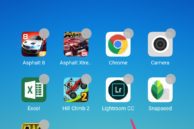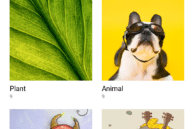Xiaomi has been rolling out constant updates to MIUI, its own Android skin, with a major update every year. With MIUI 9, the company introduced a slew of optimizations for performance improvements. However, MIUI 9 failed to bring a radical redesign of the UI which means the stock launcher on MIUI looks and still behaves in the same way. This also means that the task of moving applications on the home screen, adding widgets, and more remain as complicated as before.
You can always download a third-party launcher from the Play Store as a workaround to not using the stock launcher in MIUI 9. However, not everyone is aware of this and most users simply prefer to stick to the stock launcher.
With MIUI 9 running on all of Xiaomi devices including some massively popular ones like the Redmi Note 4, Redmi 4, Redmi 4A, Redmi 5A, Redmi Note 5 and Note 5 Pro, Mi 5, Mi Mix, and more, an unintuitive launcher goes a long way in providing a sub-par user experience. If you are a new Mi smartphone user who is unable to figure out how to move apps around, add widgets, change wallpapers, and more on MIUI 9, read below.
Move Apps Around
To move an app icon around on the home screen of MIUI 9, simply long press it. When your device vibrates, you will be able to drag and drop the icon around to any empty space on your home screen. To put an icon inside a folder, simply drop its icon over it.
If you have multiple home screen pages filed with icons, an easier way to move app icons around between them is through the overview mode. Pinch out on the home screen to enter Overview mode. From here, long press the icon you’d like to move. This will allow you to move icons around. At the bottom, you will also see your existing home screen pages. Simply drag the app icon to the home screen page you’d like to move to. This will switch the primary screen to that page where you can drop the icon wherever you want.

Creating New Folders
To create a new folder, simply drag and drop one icon over another. This will automatically create a new folder with both icons inside it. To add more icons to it, simply drag and drop them over the folder. You cannot create an empty folder in MIUI 9.
Adding New Home Screen Pages
To add a new home screen page in MIUI 9, you will have to drag an app icon to the home screen panel on the very right. Continue dragging it to the right edge of the screen until you are automatically taken to a new home screen page. You will have to drop the icon on this page as you cannot create an empty home screen page in MIUI 9.
Removing Home Screen Pages
To remove a home screen page in MIUI 9, make sure to remove all app icons from it. Since you cannot create an empty home screen page in MIUI 9, any page without an app icon will be automatically removed.
Adding Widgets
To add widgets to your home screen in MIUI 9, enter Overview mode by pinching on the home screen followed by the Widgets option. You will now be displayed a list of all available widgets on your device which you can drag and drop to an empty space on any of your home screen pages in MIUI 9.

Change Wallpapers
To change wallpapers or apply a live wallpaper, enter Overview mode by pinching on the home screen. From there, select the Wallpaper option at the bottom followed by a wallpaper of your choice from the various categories.
Change Transition Effects
To change transition effects while swiping to a different home screen page in MIUI 9, enter overview mode, tap Settings followed by the Transition effects option. You will then be displayed a bunch of transition effects. Simply select the one you like and you are done.
As I said earlier, if you don’t like MIUI 9’s stock launcher, you can always install another one from the Play Store. I will recommend you to install Nova Launcher, easily the most popular launcher among power Android users.