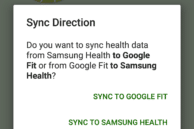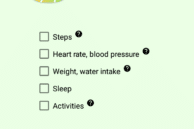![]()
Depending on who you ask, Google Fit is either terrible or the best platform to manage one’s health and fitness related data. Its ability to integrate with other third-party apps really makes it worth using despite its step counting and other captured data being not as reliable. Then, there’s Samsung Health.
While Samsung Health was previously only available on the company’s Galaxy handsets, the Korean company has gone ahead and made the app available for all Android devices out there. It can be argued that Samsung Health is a better app for tracking one’s fitness data and metrics since the data captured by it is more reliable and accurate. And somewhat similar to Google Fit, Samsung Health also integrates with a limited bunch of third-party apps and services. The bummer? Samsung Health does not offer an option to sync its data with Google Fit.
Since Googe Fit is not available for Samsung’s Tizen-based Gear smartwatches, Gear S2 and S3 owners are left with no other option but to use Samsung Health to track their steps and other exercises. And since Samsung Health does not feature integration with all popular third-party exercise tracking apps and services out there, Gear S2/S3 owners end up having all their health data being scattered across Samsung Health and Google Fit.
Thankfully, there is a hacky workaround to get Samsung Health to sync its data to Google Fit. In fact, you can even get Google Fit to sync its data with Samsung Health if that’s what you want to do. Here’s how:
P.S.: Make sure you have already set up Samsung Health and Google Fit on your device before proceeding with the steps below.
Step 1: Head over to the Play Store and download Health Sync on your Android device. When you first open the app, you will be prompted to connect your Google Fit account with Health Sync.

Step 2: Once your Google Fit account is connected, you will need to decide whether you want your Samsung Health data to be synced to Google Fit or vice versa.
If you want Samsung Health data to be synced to Google Fit, make sure that steps and activity tracking are disabled in Google Fit. Otherwise, this will lead to a conflict in data.
Step 3: You can now select the data that you want to sync from Samsung Health to Google Fit. This includes steps, heart rate, weight, sleep, and your activities.
By default, Health Sync will sync your data 4 times per hour, though you can increase or decrease the syncs per hour to up to 6 times per hour.
If you are syncing your Google Fit data to Samsung Health, make sure to check your steps data from ‘HealthSync’ in Samsung Health.
Health Sync is completely free to use for the first one week but after that, you will either have to subscribe to the app or purchase it for a one-time fee.