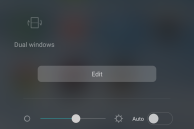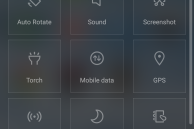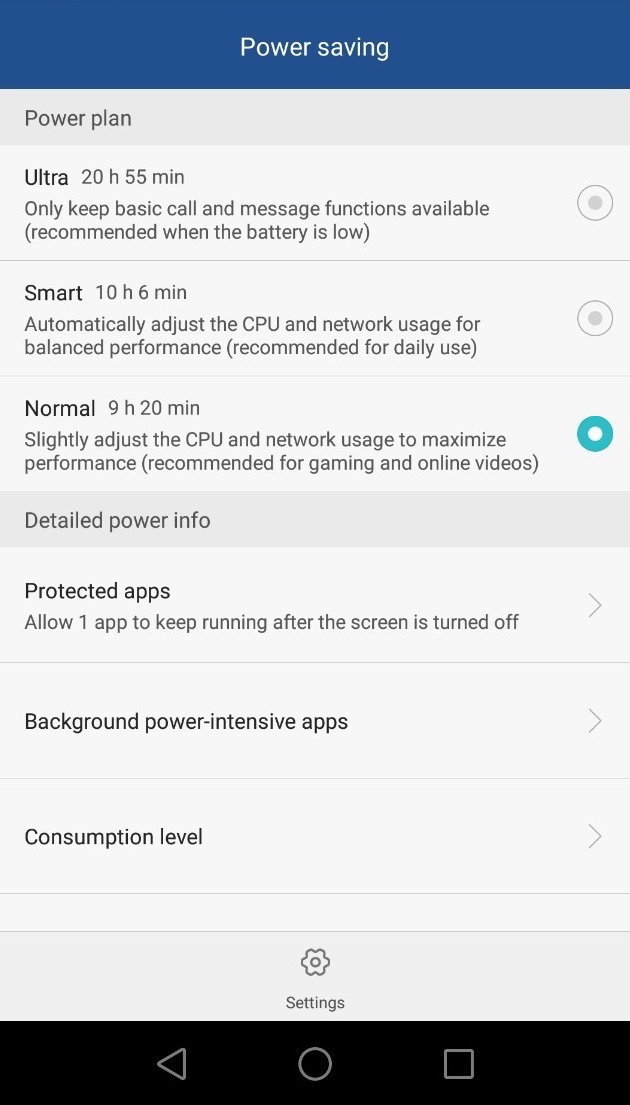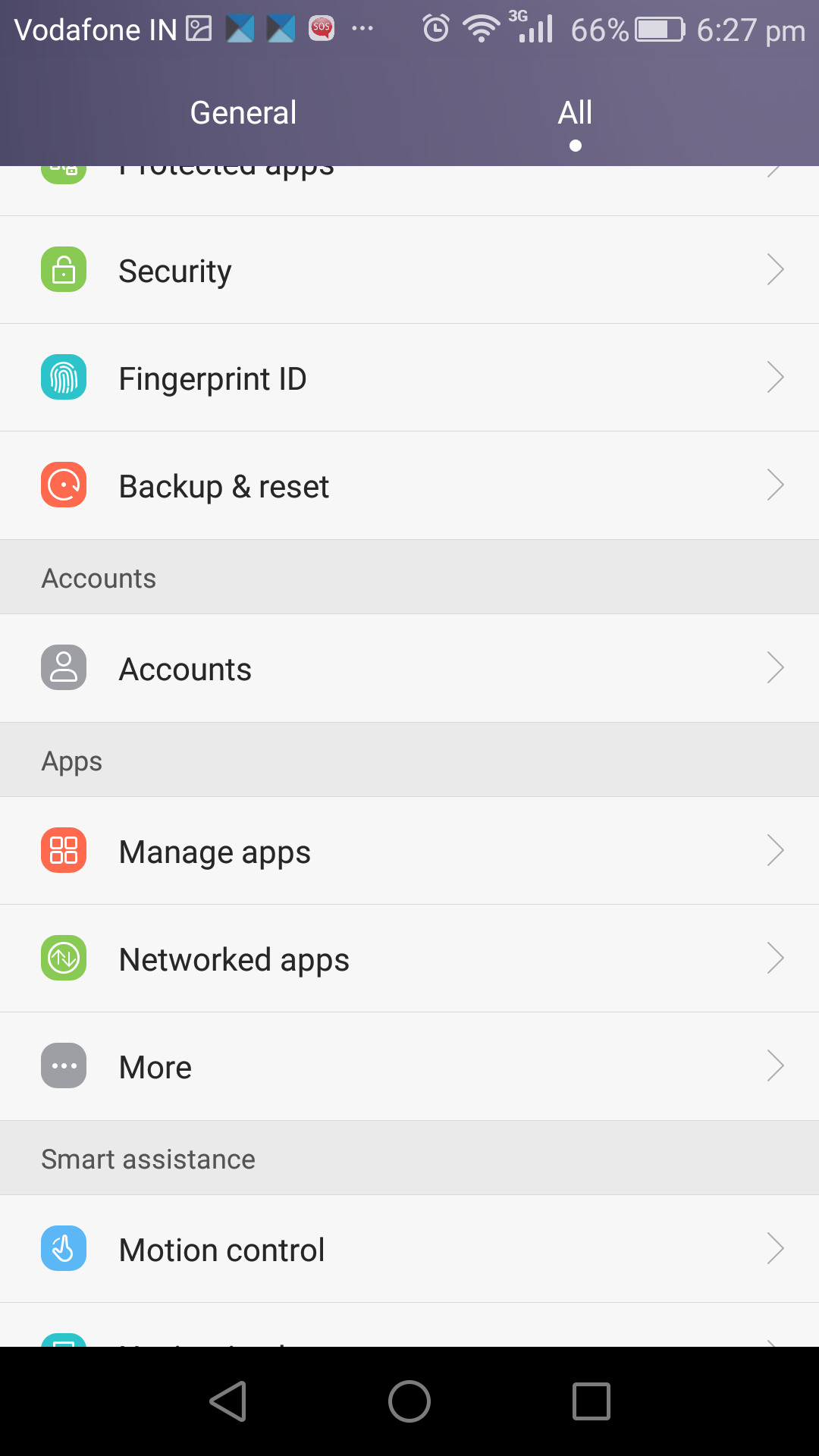Beside looking pretty, Huawei has also loaded its Emotion UI with tons of features and enhancements. In some places, the company has also greatly customised some parts of Android, which deviates greatly from stock Android. The Quick Settings panel is one such part of the OS that Huawei has greatly customised according to its own liking.
Unlike stock Android, Emotion UI on the Honor 5X offers a dedicated page for Quick Toggles, which comes with plenty of toggles that can be customised to one’s liking as well. Here’s how:
Step 1: Expand the notification bar and tap on ‘Shortcuts.’ Scroll down to the very bottom of the page and tap ‘Edit’.
Step 2: Now drag and drop the tiles around to rearrange them according to your liking. Sadly, Huawei does not offer any way to remove unwanted tiles from the Quick Settings panel, so the panel will always be full of tiles that you want or not.
Once you have rearranged the tiles in the order you like, simply tap on the tick icon located at the top right corner of the display.
Do you like Huawei’s Quick Settings implementation on the Honor 5X? Or do you miss the stock Android implementation? Drop in a comment and let us know!