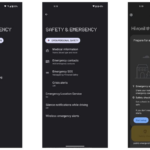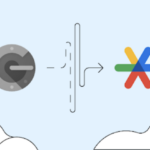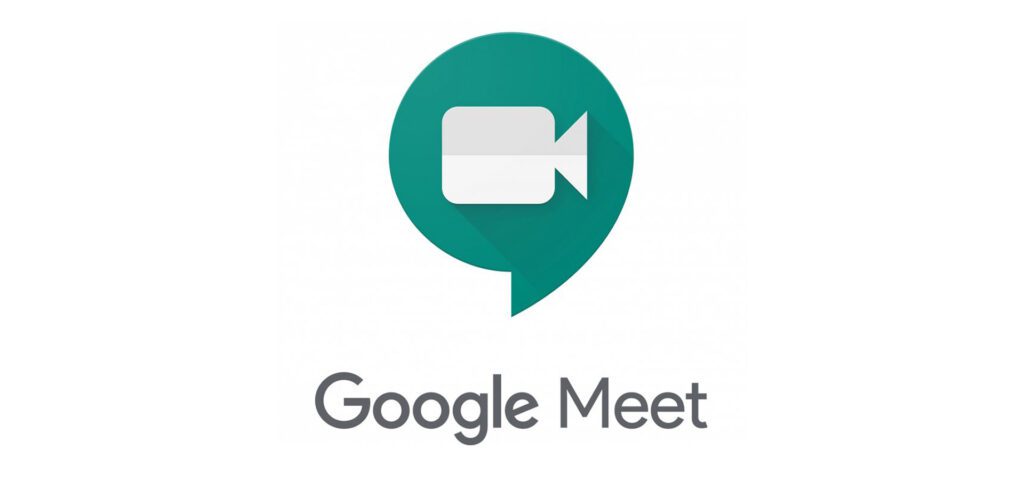
Google Meet earned a reputation for offering a reliable, trouble-free video calling experience in the wake of the pandemic. One of its newest features, dubbed Companion Mode, allows you to join the same meeting using any two devices at the same time. Let us explain.
Google Meet is a versatile platform, making it the default choice for scores of organizations and individuals working remotely or just connecting with friends across borders. Meet’s likeability is helped by the tight integration with other Google services.
Companion Mode is a feature that lets you join a meeting using two devices simultaneously. It can come in handy if you’re presenting to a team and some files are on your computer while others are on your mobile phone.
How to Start Using Companion Mode on Google Meet?
There are two simple easy to start using Companion Mode on your devices. On your desktop, you could simply open up a web browser and visit g.co/companion or just follow the steps below:
Step 1: Open up a web browser of your choice and type in “meet.google.com” in the address bar. Then press the Enter key.
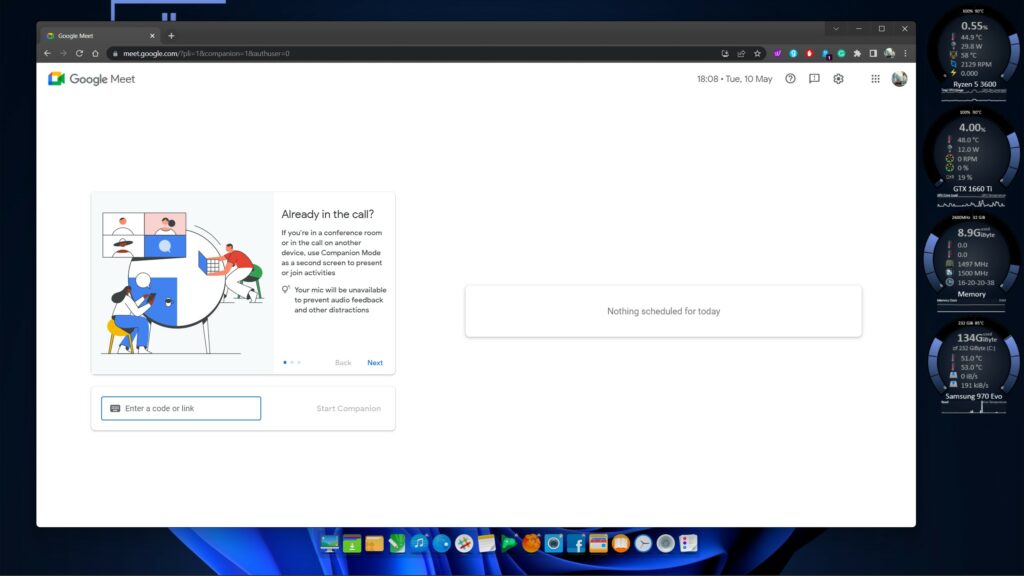
Step 2: Select the meeting you want to join, or paste the invite link in the on-screen box.
Step 3: Click on the Use Companion Mode button.
Step 4: Click on the icon of shapes (second from the right) located in the bottom right corner of the screen. This gives you access to the Activities menu.
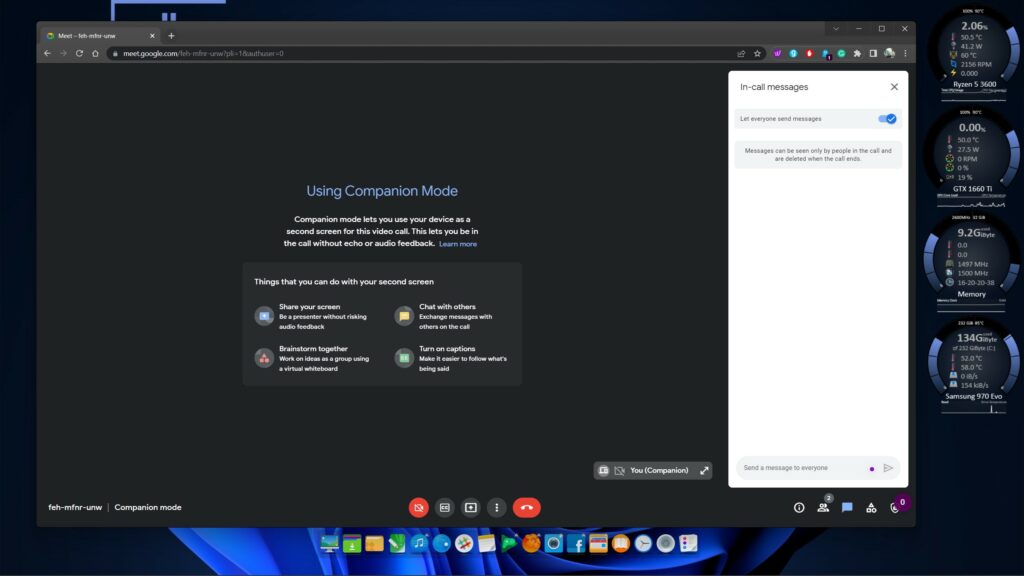
If you have a Google Workspace account, you will have access to all the Companion Mode features. However, the options are limited if you don’t have a Workspace account. Essential options such as Closed captions, screen sharing, casting the Meet calls, and chat are available. However, non-Workspace users won’t find any activities besides Whiteboarding under the Activities menu. Paying users can use the Activities menu to access helpful features such as polls, Q&A, breakout rooms, and call recording.
Besides Companion Mode, there is a whole suite of video conferencing tools that Google Meet offers. You can use them to fulfill your primary and advanced video conferencing needs. We hope you found this guide helpful.