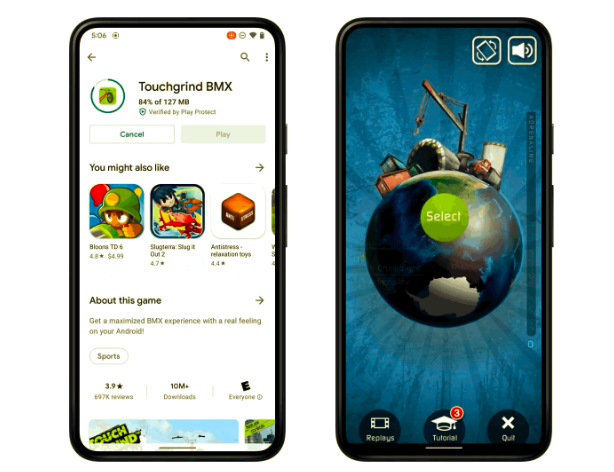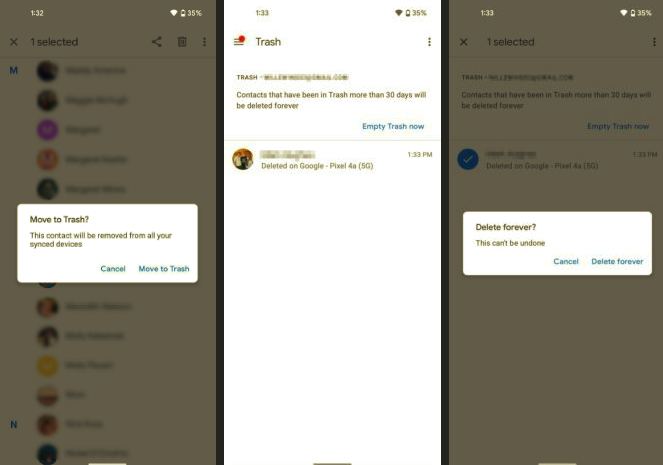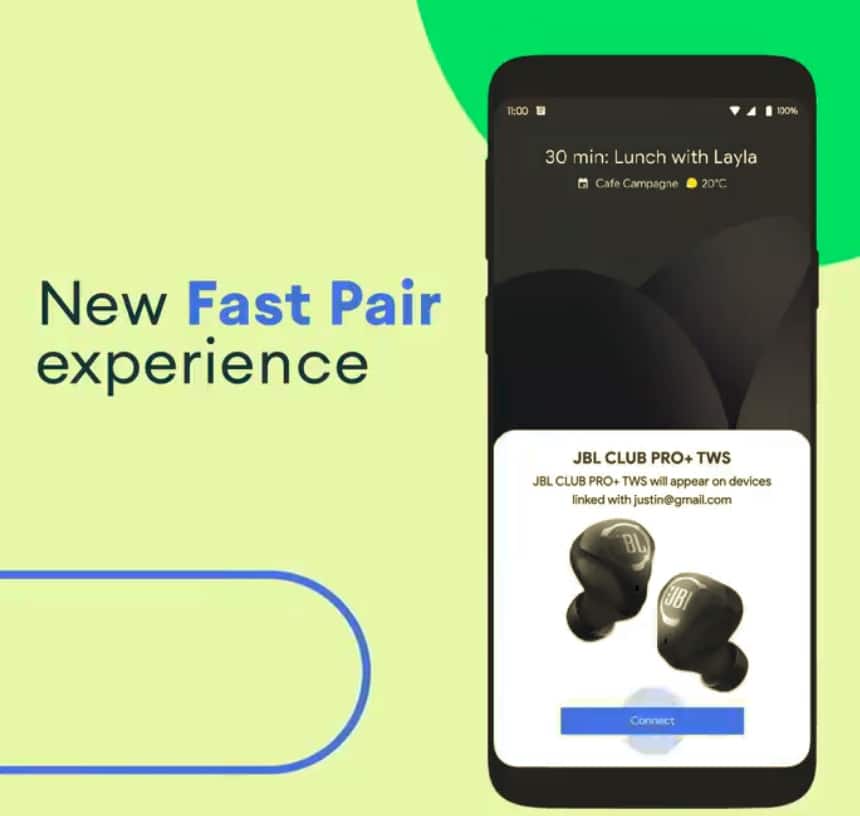Samsung devices have generally shipped with an unlocked bootloader, making it very easy to root them. The recently released Galaxy Note 3 is no exception, even though it comes pre-loaded with Samsung’s Knox security feature out-of-the-box.
The only issue is that once the device has been rooted, Knox status will change, voiding the warranty of the device. As of now, there is no way to reset the Knox status back to its original value, so keep this in mind before you decide to root your Note 3.
The steps below should work for all variants of the Galaxy Note 3 that come with an unlocked bootloader.
Step 1: Head over to this thread on XDA forums and download the CWM recovery meant for your variant of the Note 3. Make sure you are downloading the correct version, otherwise you will end up bricking your handset. Also, download ODIN from here and the SuperSu ZIP package from here. Transfer the SuperSU ZIP file to the root of your Note 3’s internal storage.
Step 2: Extract the contents of the ODIN ZIP file on your desktop. Do not extract the CWM recovery file. The file must end with a .tar extension.
Step 3: Download and install the required USB drivers for your Samsung device. You can skip this step if you have KIES installed on your PC.
Step 4: Put your Galaxy Note 3 into Download mode by switching it off, re-inserting the battery, and then simultaneously pressing the Volume Down + Home + Power button. Skip the custom OS warning by pressing the Volume Up button.
Step 5: Fire up ODIN and click on the PDA button, and then select the CWM recovery tar file. Now, connect your Note 3 to your PC and wait for the drivers to be installed.
Step 6: Once the drivers have been installed, ODIN will detect your Note 3 and automatically display a random number inside the COM Box. Now, press the Start button and wait for ODIN to flash the custom recovery.
Step 7: After the recovery has been flashed, your device will automatically reboot. Now put your Note 3 into Recovery mode by switching the device off, re-inserting the battery, and then simultaneously pressing the Volume Up + Home + Power button.
Step 8: Once the device has booted into CWM Recovery, select the ‘install zip from sdcard’ option. Then select the SuperSU zip file and install it. After the zip file has been flashed, select the ‘reboot system now’ option to go back into Android OS.
You have now successfully managed to gain root access on your Note 3 and void its warranty in the process. Keep in mind that you cannot accept any future OTA updates now. You will have to manually get hold of the OTA package and install the update via CWM recovery.