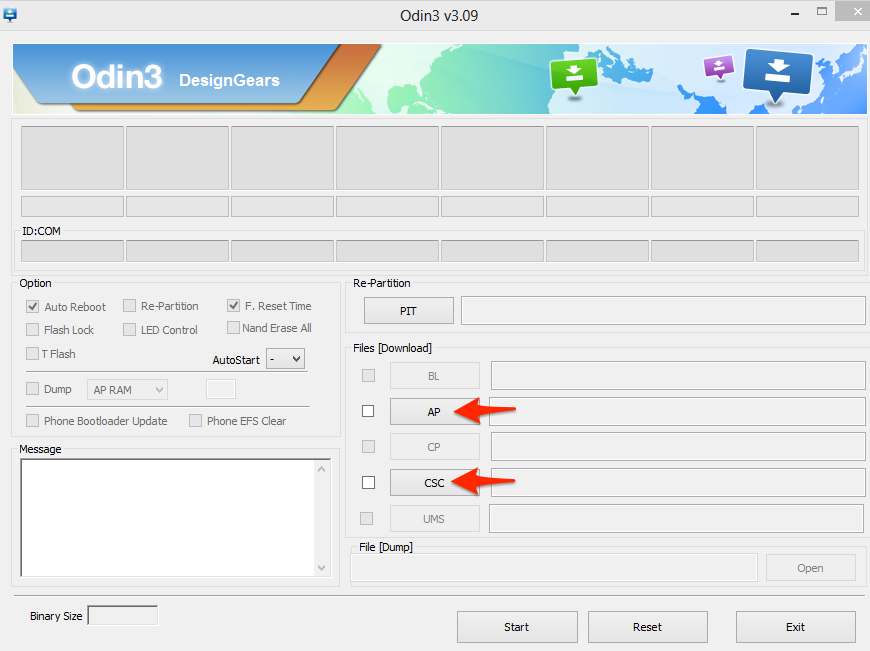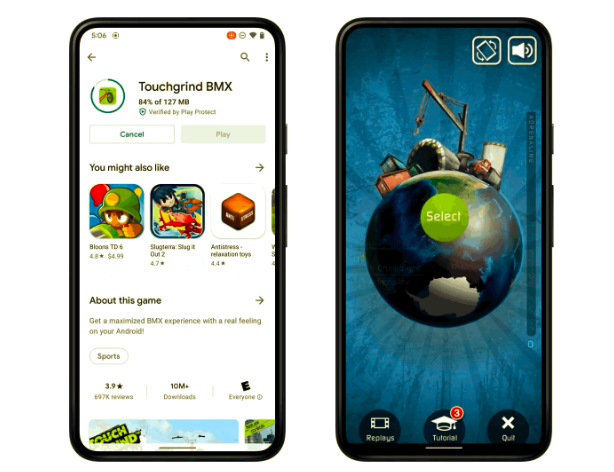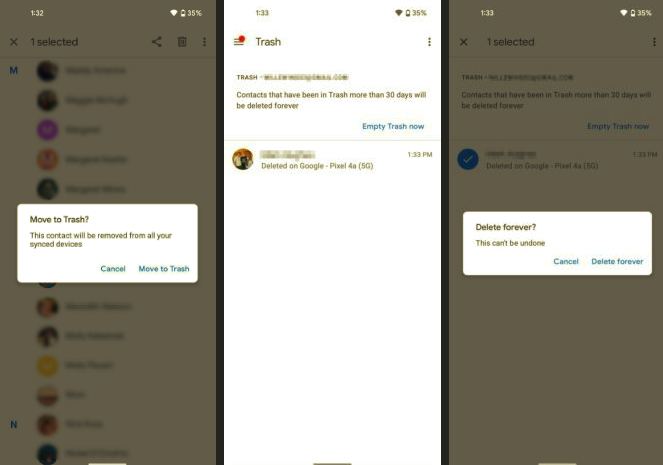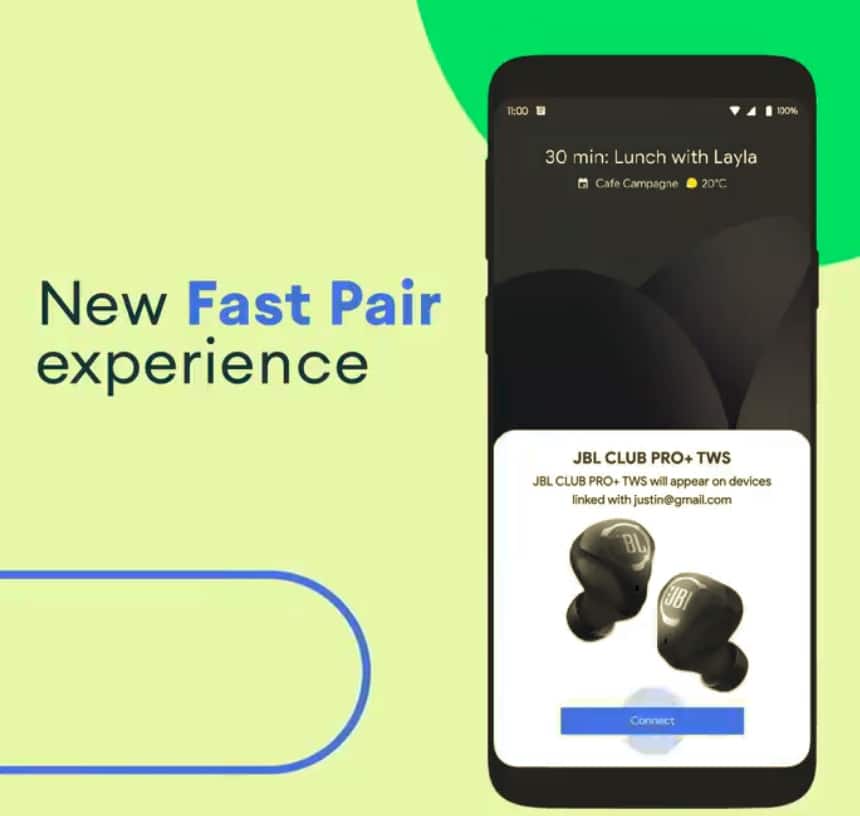The initial Galaxy Note 3 rooting process, while being pretty simple, tripped the KNOX status on the device. Once the KNOX status has been tripped, the warranty of your Galaxy Note 3 is effectively voided.
There is no way to reset the KNOX status currently, so if you do decide to root your Note 3, you end up saying good bye to the warranty of your device. Thankfully, a new rooting method for the Note 3 has been released by designgears and Chainfire, that does not trip the KNOX status of the device. This new method is slightly tedious in nature as well, and is only meant for the Snapdragon S800 variant of the device.
However, the biggest issue with this method is that it will completely wipe the internal storage of your Note 3 including the installed apps, contacts and messages. So, make sure to create a backup before proceeding with the steps below.
Step 1: Before you start the rooting procedure, you need to make sure that the ‘Reactivation lock’ feature is turned off under Security Settings. Do not skip this step otherwise the KNOX status will trip after the rooting procedure is complete. Also, make sure to remove the microSD card, if you’re using one on your Note 3.
Step 2: Make sure you have the necessary drivers installed. If you have KIES installed, you don’t need to worry about the drivers. If not, download and install the standalone USB driver package from here. Also, download ODIN and the required zip files for rooting the handset from here.
Step 3: Head over to this post on XDA forums, and follow the instructions to find out the AP and CSC version of your Galaxy Note 3. Then, download the matching AP and CSC file from the links provided.
Step 4: Put your Galaxy Note 3 into Download mode by switching it off, re-inserting the battery and then simultaneously pressing the Power + Home + Volume down button. Skip the custom OS warning by pressing the Volume Up button.
Step 5: Fire up ODIN and connect your Note 3 to the PC. Once, the necessary drivers are installed, ODIN will automatically detect your device. If not, reboot Step 4 and 5 again.
Step 6: Click on the AP and CSC buttons, and select the respected files that you downloaded in Step 3. Double check to make sure you have downloaded and selected the right files. Then, click on the Start button and wait for ODIN to flash the files.
Step 7: Once your Note 3 reboots, connect it to your computer. Then, transfer the contents of ‘root_de_la_Vaga’ zip file, downloaded in Step 2, to the internal storage. You need to paste the files in the root of of internal memory, and not inside any other folder.
Step 8: Reboot your Note 3. Once the device has rebooted, delete the files that you transferred in the previous step. Then, reboot the handset one final time.
Congrats! After eight tedious steps, you have successfully managed to root your Galaxy Note 3 without tripping the status of KNOX.