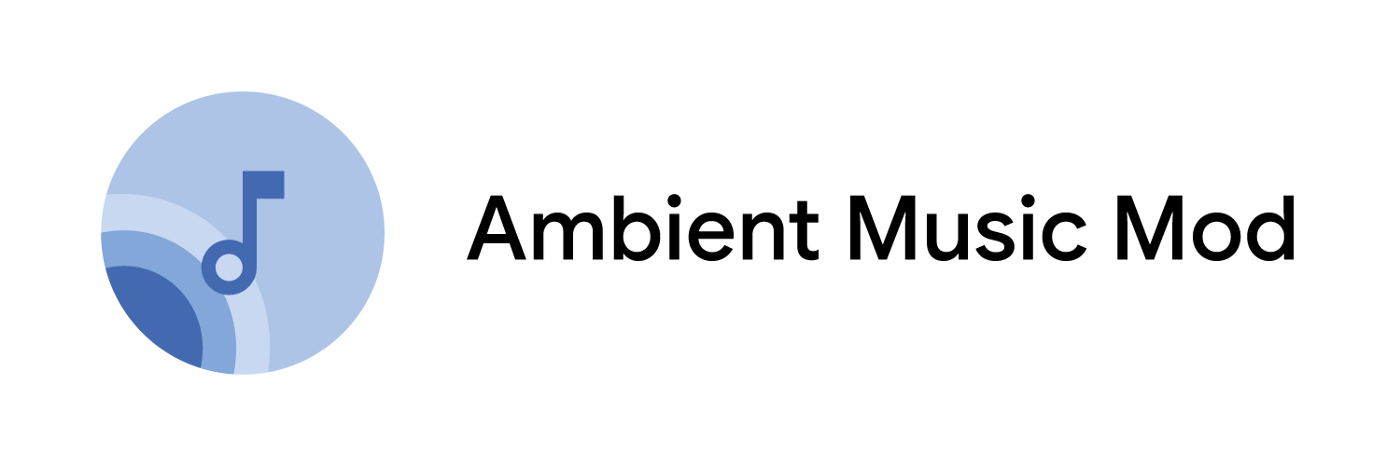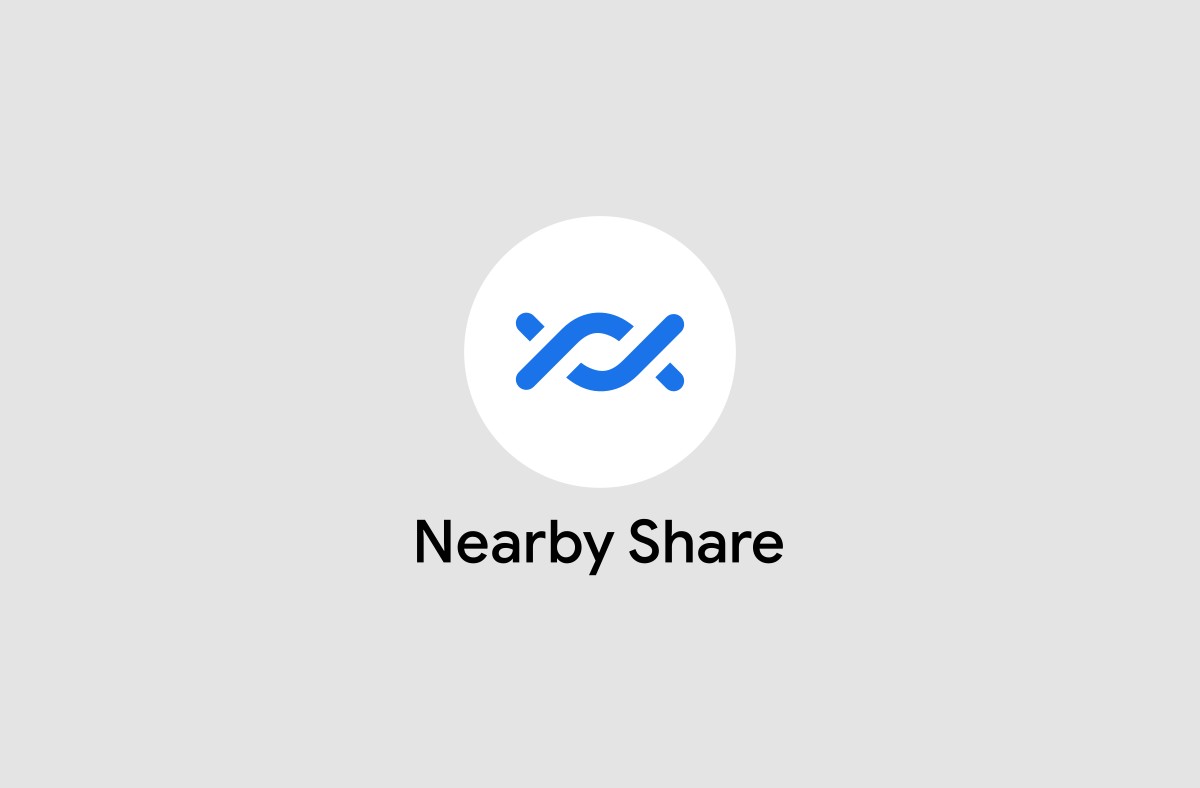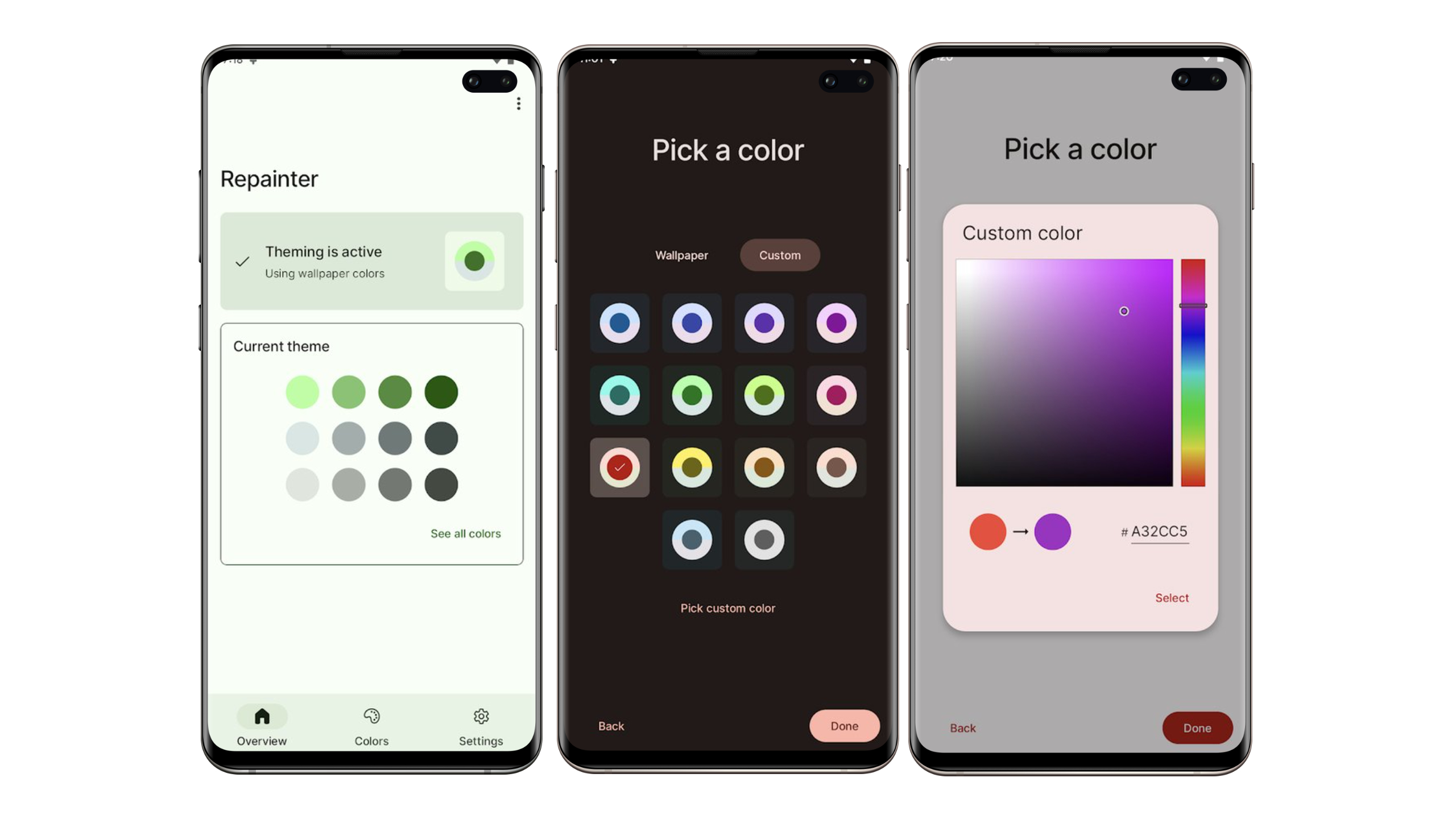Safari in iOS and Internet Explorer in Windows Phone feature a very handy Reader mode that strips a web page of all the ads and other irrelevant data to offer a distraction free reading experience to users.
Google added a similar ‘Reader’ mode in Chrome with the release of Chrome 39 for Android last month, though the option is still in experimental stage, and is therefore hidden from the Settings menu. However, enabling it is a simple three step task, which we have mentioned below.
Step 1: Open up Chrome and head over to chrome://flags.
Step 2: Use the ‘Find in page’ option in Chrome from the Settings menu and search for “reader.”
Step 3: Once you find “Enable Reader Mode Toolbar Icon,” tap on the ‘Enable’ option, and then restart Chrome using the relaunch prompt present at the bottom of the window.
Now, you will automatically see the icon to enable Reader mode in the URL box of Chrome. Simply tap on it, and the page will be re-rendered for you, stripped from all the ads and other distractions to make reading easier for you.
Reader mode in Chrome is available for all Android devices running Ice Cream Sandwich or higher. You need to be using Chrome 39 or higher though.