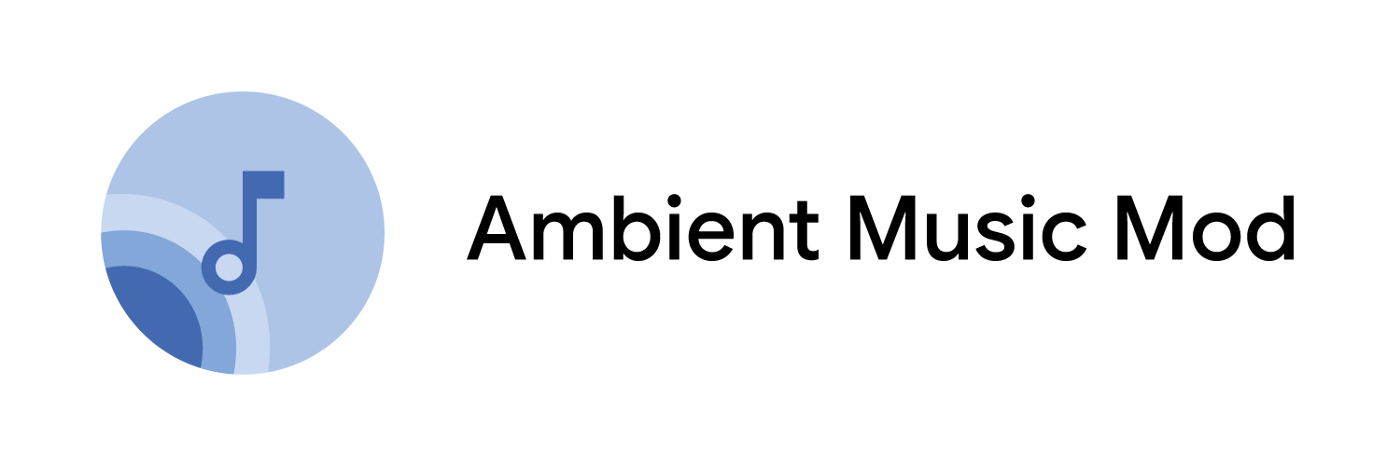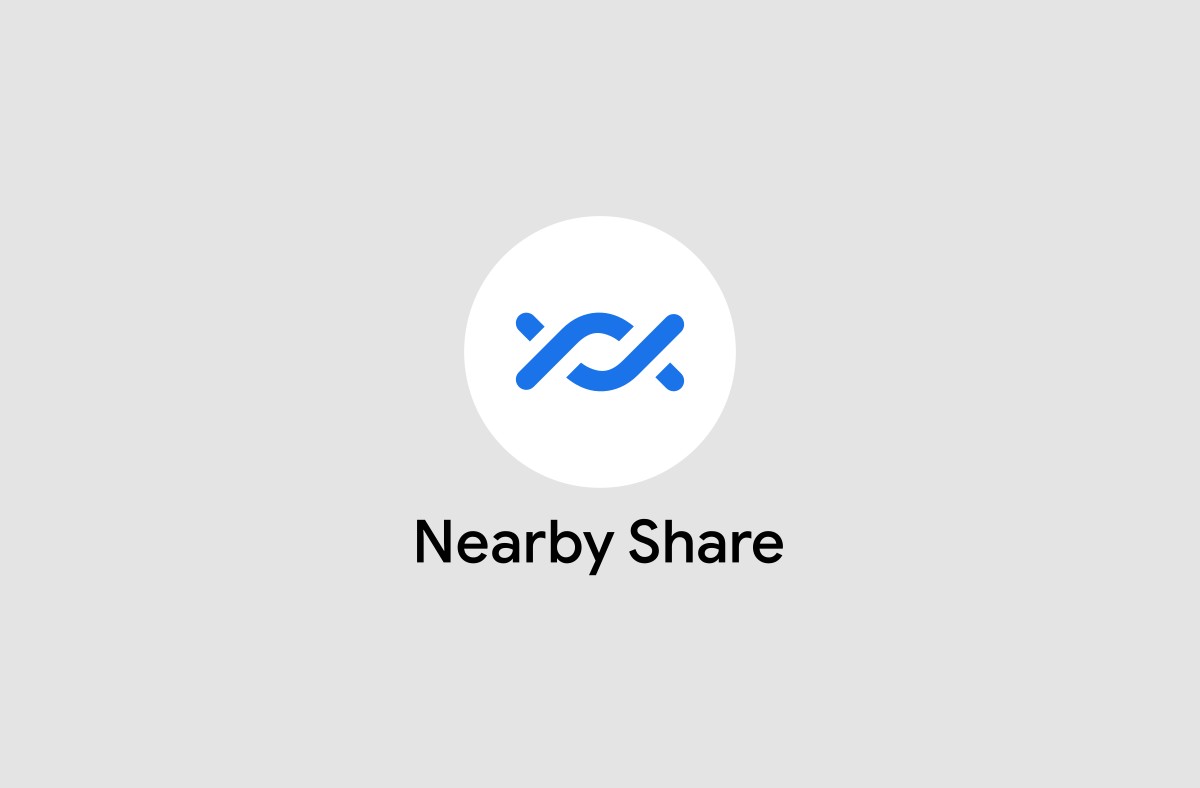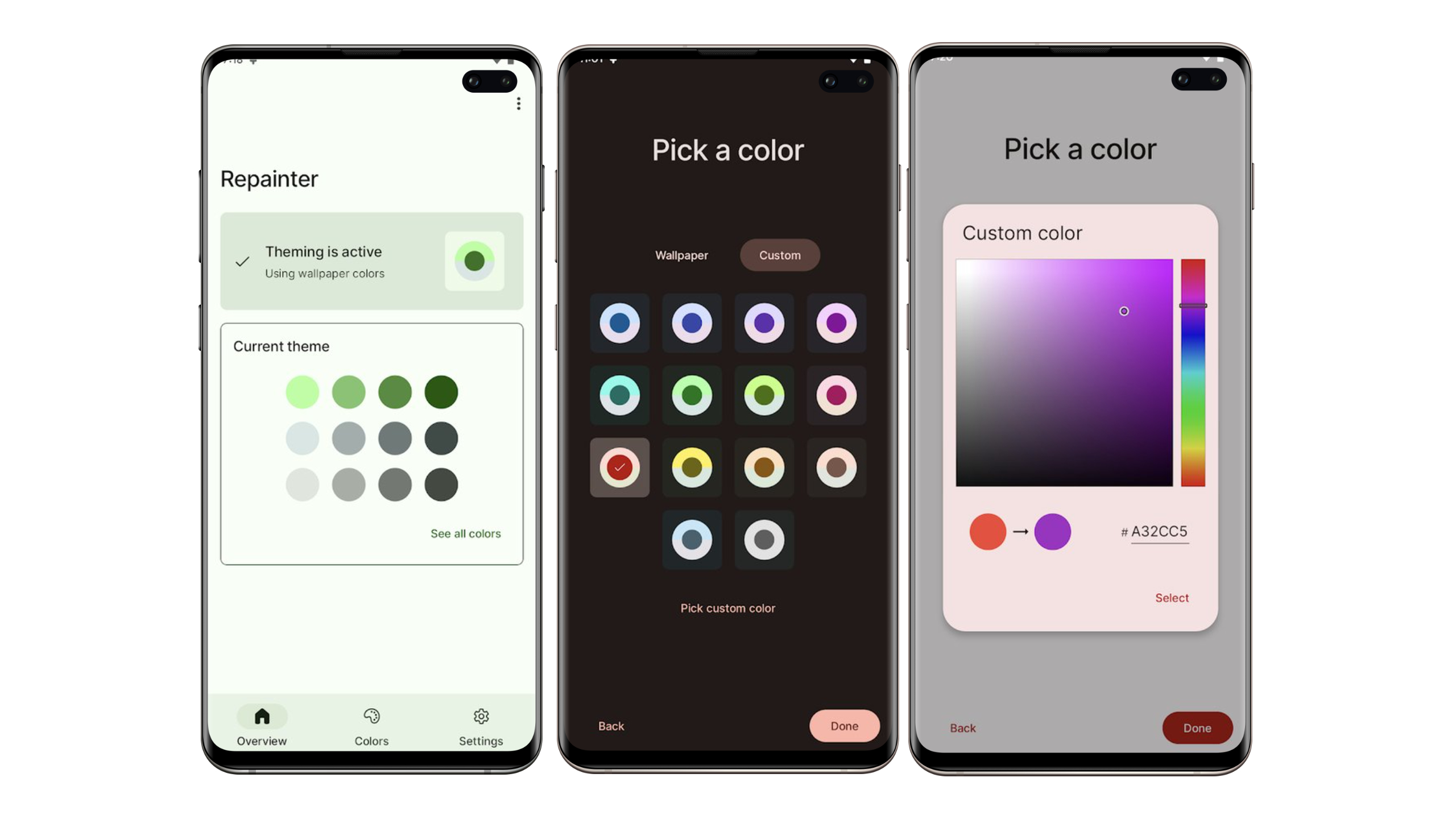Google has recently introduced a web version of Android Messages. It provides you with access to all your regular text messages or SMSs on your PC. If this reminds you of WhatsApp Web, it’s very similar and works on the same principle.
While text messages might not be that popular anymore, Google is pushing Google Chat as an iMessage competitor by using RCS and Android Messages as the backend. The company is working with hundreds of carriers and OEMs for this and if done right, Android Messages/Google Chat might end up being as good as iMessage is on the iPhone.
If you already use Android Messages a lot, check out how you can set it up on the web for easy access to your conversations on your PC.
How to setup Android Messages for Web
This works only through the browser. There is no dedicated app which you can install on your PC or Mac. Also, it doesn’t work offline. If you have internet access both on your phone and the PC, it works, and remain in sync. Before we start, make sure to have the latest version of Android Messages app on your phone.
Step 1: On your laptop, open your favorite browser and go to messages.android.com. This will display a bit of information along with a QR code. Turn on the toggle “Remember this computer”. This will make sure you don’t have to go through the entire process again.
Step 2: Open the Messages app on your Android device and tap on the options button (three dots) on the top-right of the app. Select Messages for the web. This will then ask you to scan the QR Code.
Tap on the button which says “Scan QR Code”. Then proceed to scan the QR code being displayed on your computer.
Once the code is verified, it will open the web version of Android Messages and populate all the messages available on your phone. As it is in a constant sync with your phone, you will get notifications for all the messages that arrive henceforth.
Note: If you want to sign-out of Web Messages, tap on the options on the left pane, and then sign-out.
Features of the Web version of Android Messages
- It works over mobile data or over Wi-Fi.
- You can send text messages, photos, videos, media to the contacts in your phone.
- Supports Group conversation.
- It has emoji and sticker support.
- You can also attach files from your computer using drag and drop.
- Features a dark mode.
- You can mute conversations and notifications if the SMS is too often.
- Recieve desktop notifications.
- Notifies about mobile data usage.
The only feature which I see missing right now is search. There is no way to search for messages in the web version of Android Messages which makes it pretty useless for me. Also compared to WhatsApp Web, there is no way to know if somebody is looking at your messages from a PC.