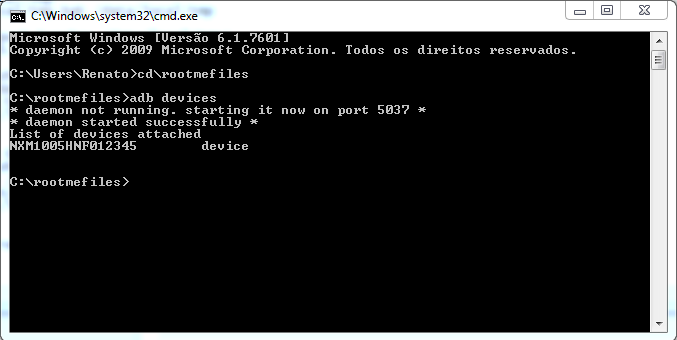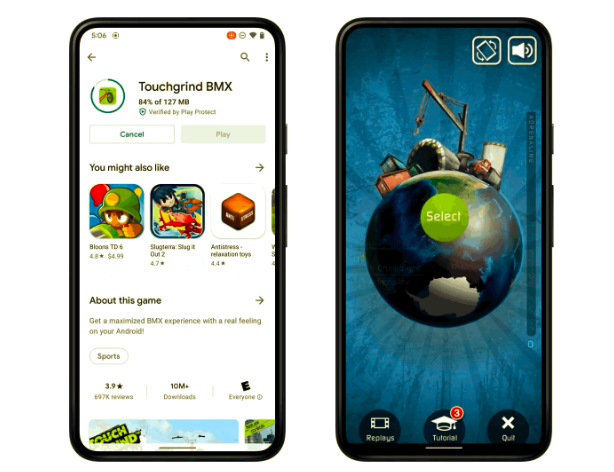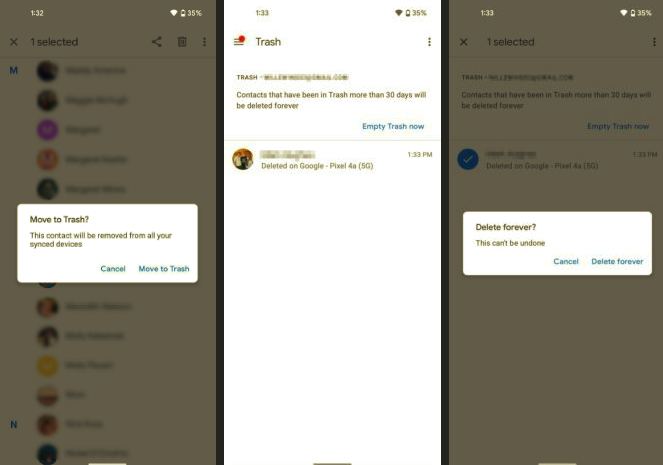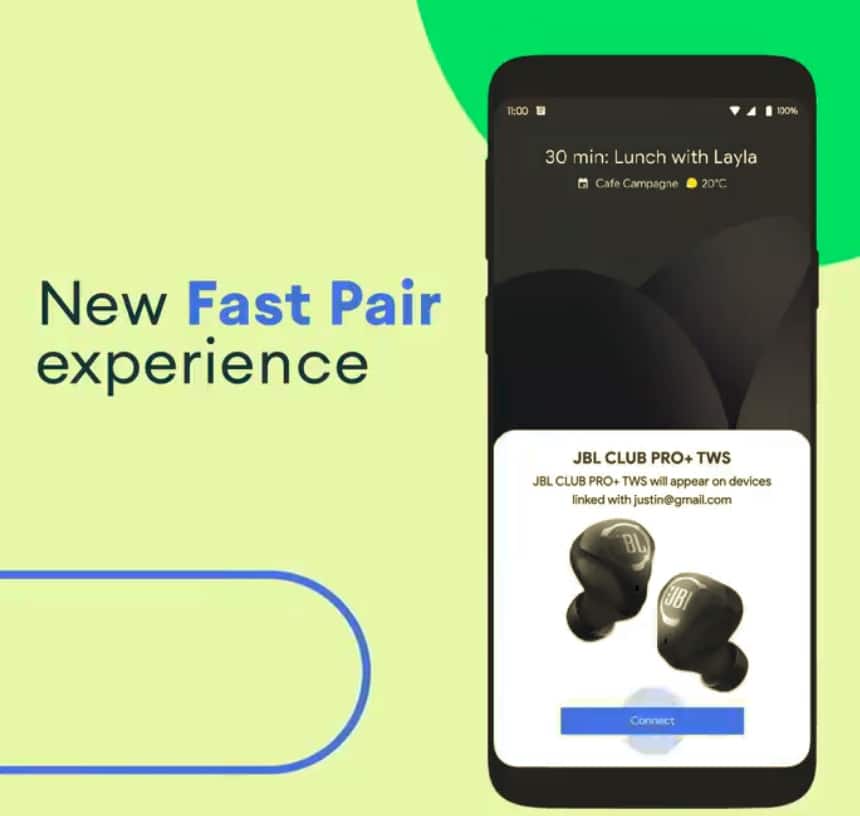The HTC One has undoubtedly been the most popular Android smartphone released in the first half of 2013. With HTC recently rolling out the Android 4.2.2 update for the One, that adds some nice new features and enhancements, the One is an even better buy right now than before.
If you are looking to root your One, running either Android 4.1.2 or Android 4.2.2, there is no need to look further. Below, we have a very simple guide on how to root the different variants of the HTC One without much of a hassle.
The first thing that you need to do before you proceed to the steps below, is to make a backup of all your data stored on the phone. Rooting the One includes unlocking the bootloader, which will completely format the phone and the internal memory.
Step 1: Before you can gain root access on your HTC One, you will need to unlock the bootloader. The HTC Dev website has a detailed step-by-step guide with all the required download links for this. The steps require you to use adb/fastboot, and while they may seem complicated they are actually not. There really is no easy way or an option to skip this step.
Once the bootloader is unlocked, your device will reboot into Android OS. Setup everything again, and transfer this SuperUser zip file to the core of your SD card.
Step 2: With the bootloader unlocked, half the job of rooting your One is already done. Now, you will have to proceed to flash a custom recovery on your One using fastboot. Download the latest version of TWRP recovery for the HTC One from here. Use the search bar at the top-right, and make sure you download the correct version of TWRP recovery meant for your variant of the One.
Step 3: Now, in the 1st step, you must have downloaded and extracted a zip file containing some adb/fastboot files. Copy the TWRP image file to the same folder.
Step 4: In the command prompt window that you used in Step 1 to unlock the bootloader, enter the following command:
adb devices
This command should confirm that your One is being detected by your PC. Now, reboot your One into bootloader/fastboot mode by entering the command
adb reboot bootloader
Once the device boots into the bootloader mode, use the Volume keys to navigate to the fastboot option and select it using the Power key.
Step 5: Enter the following commands in the command prompt window of your PC
fastboot flash recovery twrp.img
fastboot reboot
At this point, you have successfully managed to install a custom recovery on your One.
Step 6: Switch off your One, and then reboot it into bootloader mode by pressing the Volume Down + Power button simultaneously. Navigate to the Recovery option using the volume keys, and select it using the Power button. Your One should now boot into TWRP recovery.
From there, tap on the Install button and then select the SuperUser zip file that you transferred to your One in Step 1. Reboot your device after this to enjoy root access on your One.
If you end up facing any issue while rooting your One, do drop in a comment and we will be free to help!