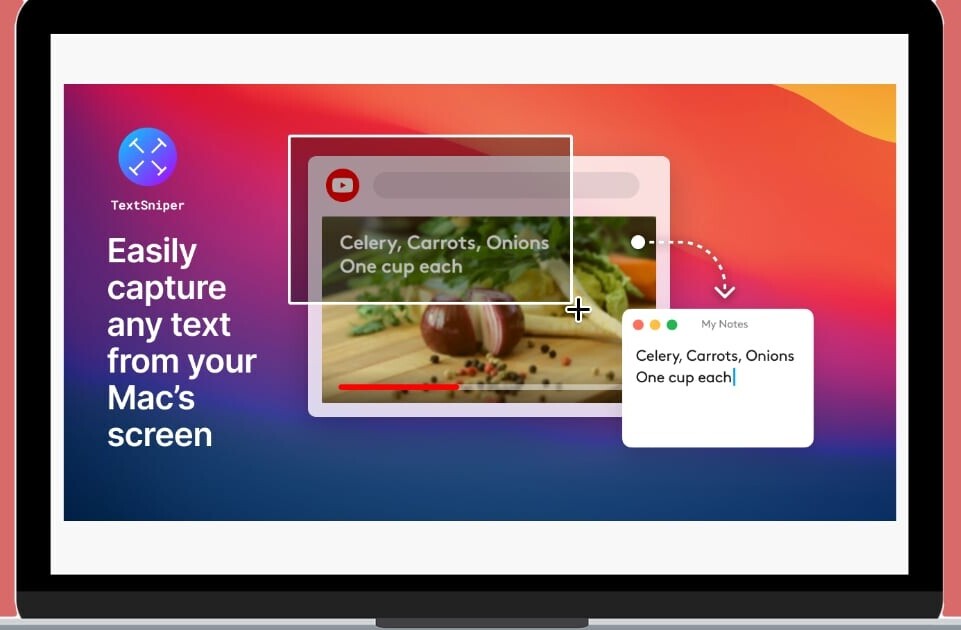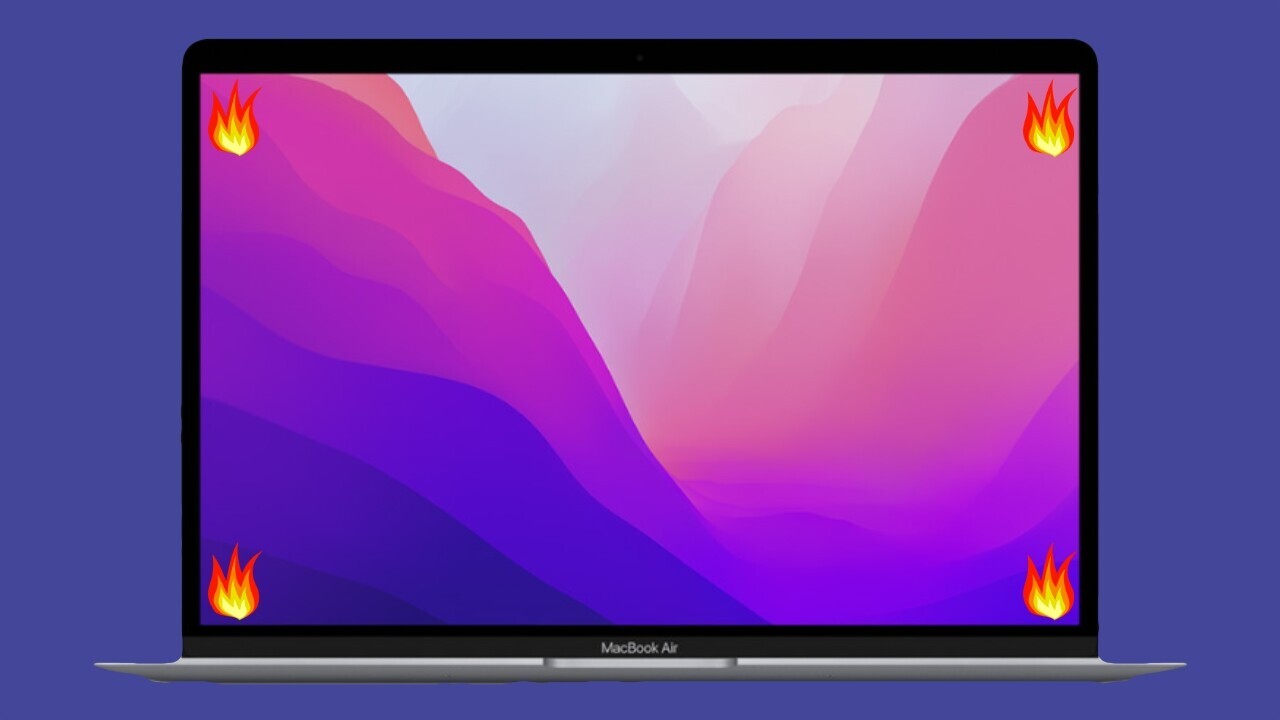
I’ve been using a Mac for a few years now, and I regularly take quick notes — it might be to jot down a phone number, remind myself about a task, or make a list of groceries I need to order.
Usually, I’d open the Spotlight search tool (Cmd + Space), type in ‘notes’, and write a new note in the app that shows up.
It’s not a bad process, but it’s a tad lengthy. Thankfully, I accidentally found this amazing trick to launch the Notes app and start writing.
It was so simple that I am still kicking myself for not knowing it all these years. Are you ready for it? Are you?
Okay, so bring your cursor to the bottom right corner of the screen.
That’s it.
Is there more? Nope.
If you move the cursor there, you’ll see a small window appear; clicking on it will bring up a quick note page.
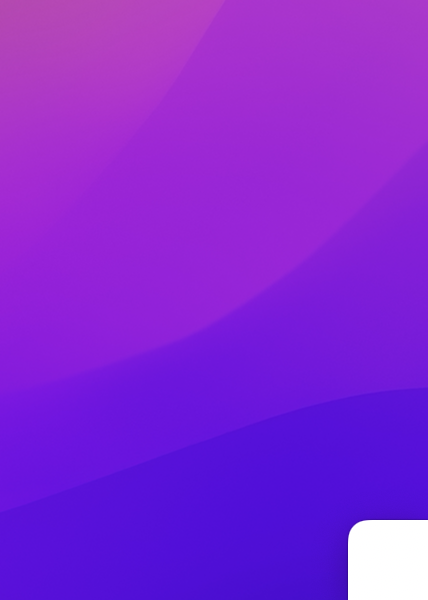
Mac uses something called a Hot Corner to activate the Notes app. So when you hover over a corner on your system, the OS triggers a predefined action. The Notes app trick is enabled by default on Macs; you can change that, and configure your own Hot Corners too.
Here’s how to do it:
- Open System Preferences on your Mac.
- Click on Mission Control.
- Click on the Hot Corners… button.
- Now, you’ll be able to define shortcuts like Desktop, Launchpad, and Mission Control for all four corners of the screen.
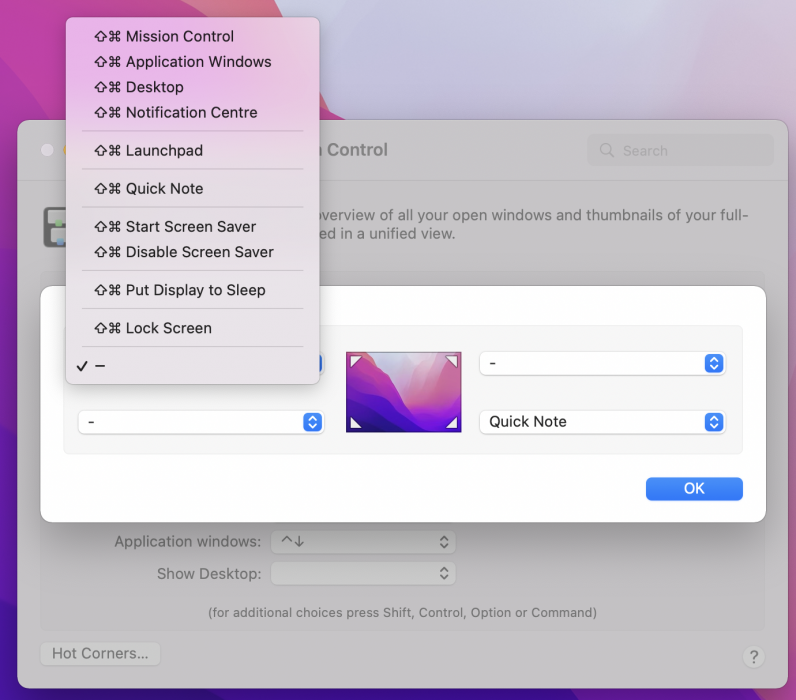
You’re all set to make better use of your screen real estate. While you’re at it, you might want to check our guide to prevent unwanted apps from launching at system startup. We’re in your corner.
Get the TNW newsletter
Get the most important tech news in your inbox each week.