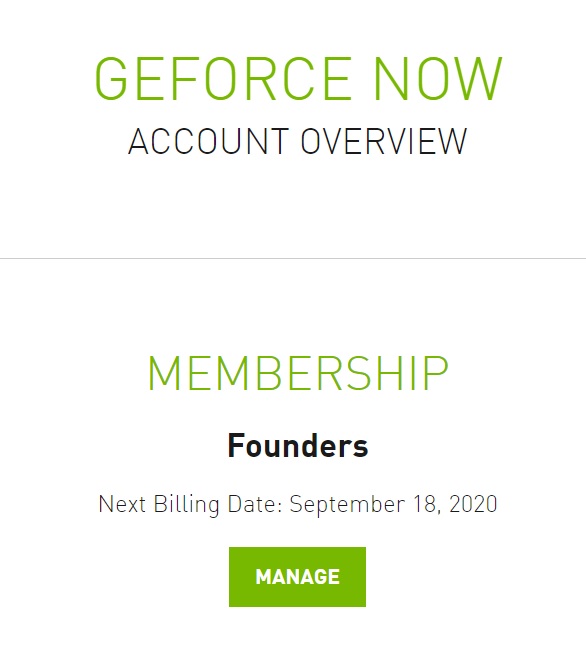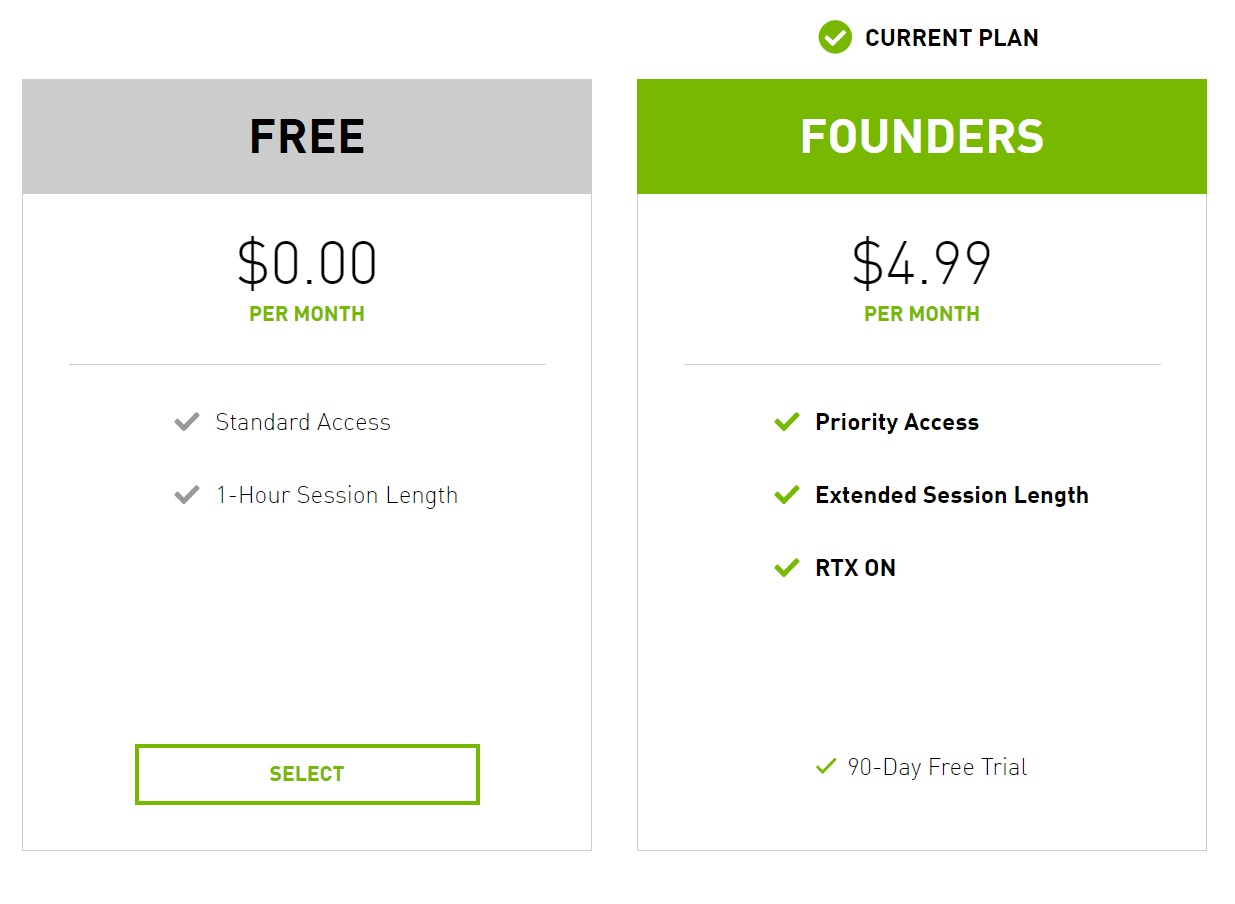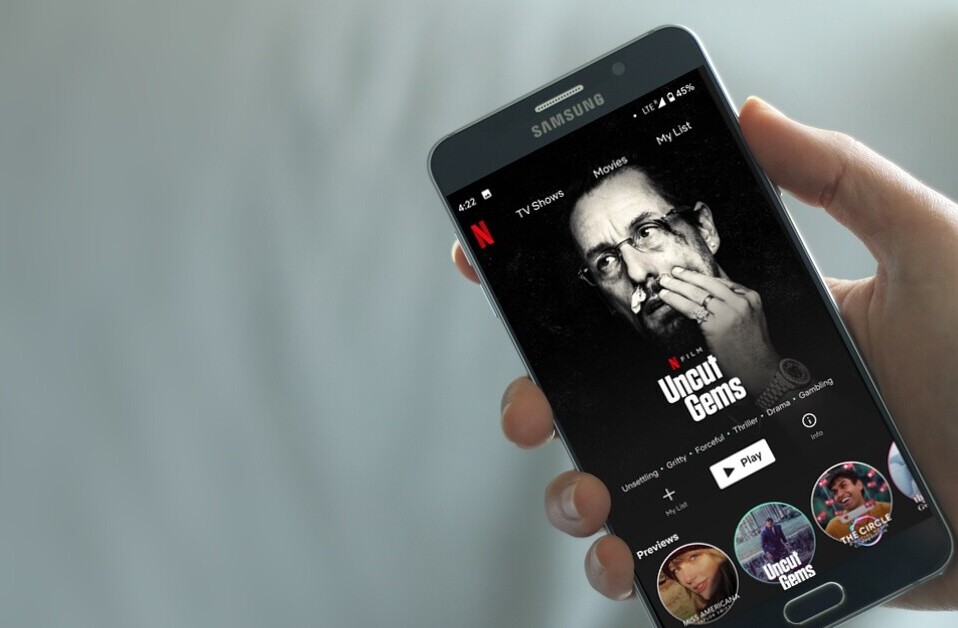Welcome to TNW Basics, a collection of tips, guides, and advice on how to easily get the most out of your gadgets, apps, and other stuff.
Nvidia’s GeForce Now is one of the cloud gaming services that’s cropped up in the last year. While it is cool, we do understand if you don’t want to keep your subscription. Here’s how to lose it.
GeForce Now differs from its competitors, like Google Stadia, in that it’s not a gaming storefront. Instead, it connects with the libraries of games you already own and allows you to stream those games to other, non-PC devices. The point of it is to let you stream your Steam or Epic games to your Android phone, for example, without having to buy them again as you do with Stadia. If you want to check it out, read our onboarding article here.
But hey, maybe you’ve tried it out, done the free trial, and it wasn’t for you. Maybe money’s tight and you can’t afford the fee. Or maybe you’re more interested in rival services like Stadia or xCloud. We’re not here to judge. But if, for whatever reason, you want to cancel your GeForce Now subscription, here’s how you can do it.
For starters, you could always switch from a paid subscription to a free plan. To do this, go to Nvidia’s website and log into your account. GeForce Now should be one of the tabs at the top of the account page. When you click on it, it’ll tell you what kind of subscription you have: Free or Founders. Click on “Manage,” and the select the Free plan.
At the moment, this is Nvidia’s only apparent solution. Even downloading the Android app changes nothing. You’ll still be redirected to the same menu, where you can, again, change your membership rather than cancel it. So at the moment it appears the only way you can actually delete your GeForce now subscription completely is to delete your Nvidia account. Since that’s the nuclear option, I don’t necessarily recommend doing it.
However, if that’s your only solution, you can manage it by going to Nvidia’s Privacy Center (there’s no option to do this from your account page). Scroll all the way down to the bottom and you’ll see the option to “Delete my data.” Click on that and follow the instructions to delete your account data.
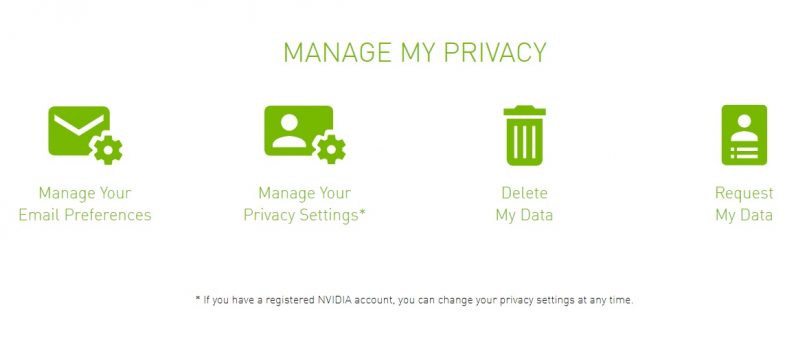
And that’s it! Now you can change your GeForce membership to a free tier, which is your only real option at the moment. Good luck!
So you like TNW? Then join our upcoming online event, TNW2020, you don’t want to miss it.
Get the TNW newsletter
Get the most important tech news in your inbox each week.